Are you a Snapchat user?
And if you want to use Snapchat on PC or laptop, you can do that easily.
Many of us depend on Snapchat to stay connected with friends and keep them informed about what’s happening in our lives.
There are many situations where people have to use a laptop or pc instead of a phone or are only allowed to use it for a short period say while at work.
In that case, Snapchat has a web client or also it has an app that’s not widely known, which allows you to keep chatting on the app from your computer. So, if you’re on the hunt for a dependable way to use Snapchat on your laptop, keep reading.
Snapchat
Snapchat is a free social networking and messaging app for smartphones that allows users to send photos, videos, and text messages to friends and family.
Evan Spiegel, Bobby Murphy, and Reggie Brown, all graduates of Stanford University, developed Snapchat. They introduced the application under the name “Picaboo” in July 2011. By September 2011, they changed the app’s name to Snapchat.
As of July 2021, Snapchat boasted 293 million active daily users.
Use Snapchat on PC or Laptop in Two Methods:
- By web.snapchat.com in Any Browser.
- By App from the Microsoft Store
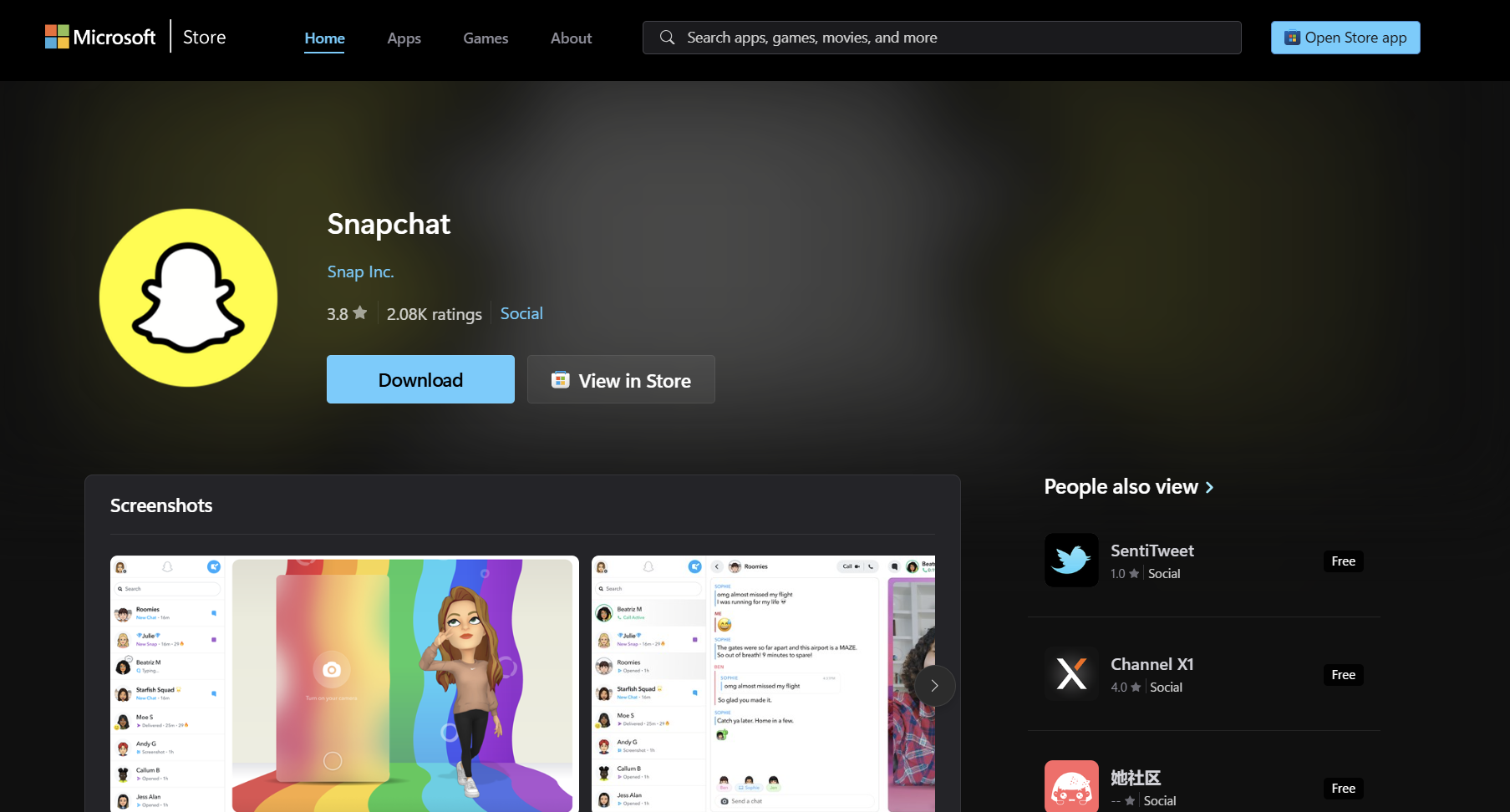
If you download the app then you will get the same interface as you get in the browser.
1. Go to web.snapchat.com or Open the Snapchat App
Open any browser and type web.snapchat.com or if you download the app then open it. And you get this interface.
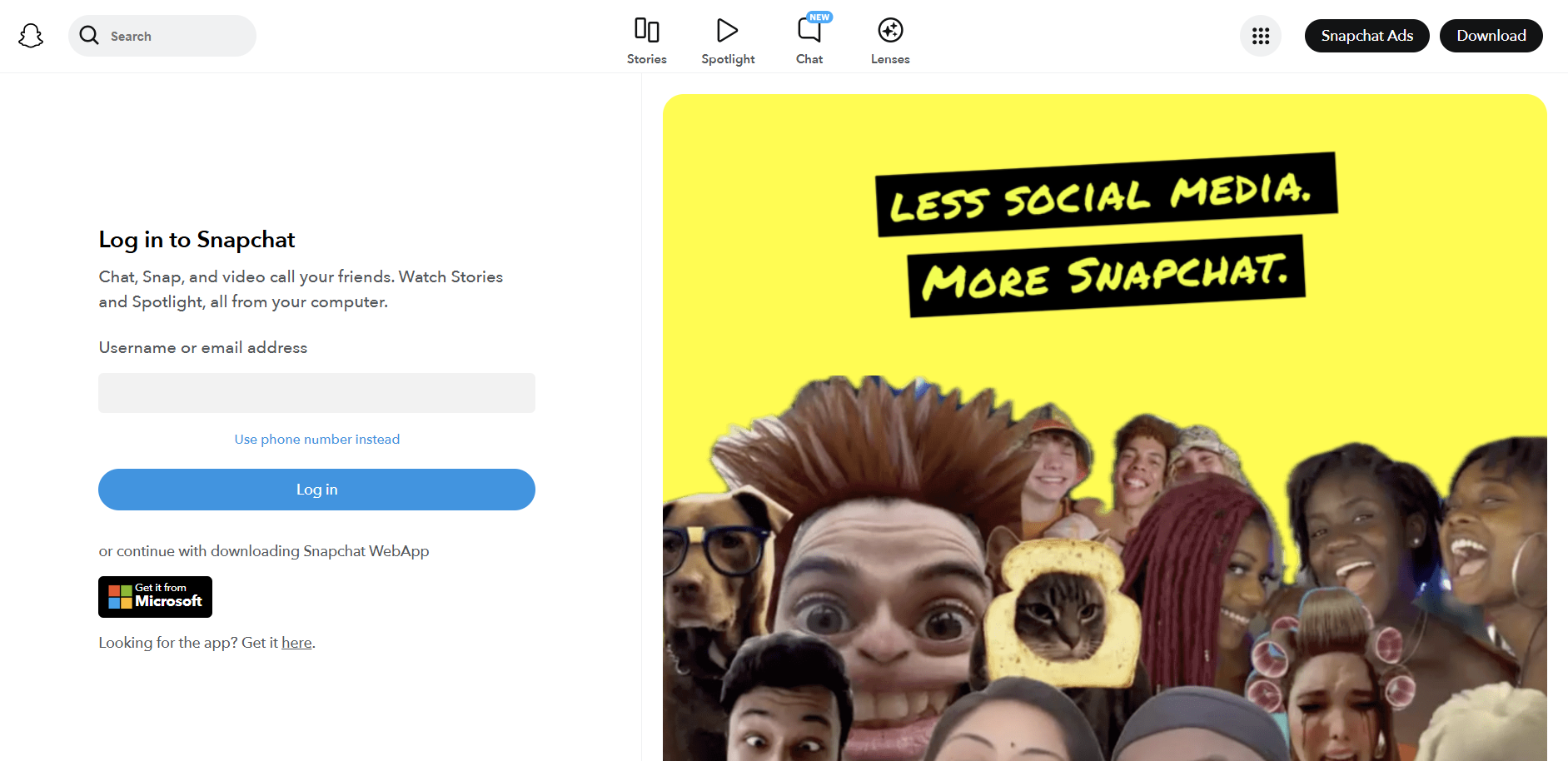
2. Login with your Email, Username, and Mobile number
- Type your username or email address, or choose to use your phone number instead.
- After that, type your Snapchat password and press the Next button.
- Type in the six-digit code that was sent to your email or phone number.
And maybe on your phone, you will get some permission to allow it. So approve it.
Then your Snapchat ID is logged and then you can use the Snapchat on a Pc or laptop.
Install Snapchat Shortcut for Web
If you want to use Snapchat very frequently then you have to install Snapchat shortcuts on the web. But if you installed the Snapchat app from the Microsoft store then there is no need.
But if you use Snapchat web then you have to install Snapchat Shortcut.
And how you can do that?
very simple.
How to Install Snapchat Shortcut for Web
- Once you’re on the Snapchat Web, look for your profile picture in the upper left section.
- Select the “Create Desktop Shortcut” option from the list that appears.
- A notification should pop up at the bottom of your browser’s address bar. Press “Install” to set up the shortcut.
- After it’s set up, you have the option to place the app on either the Taskbar or Start Menu.
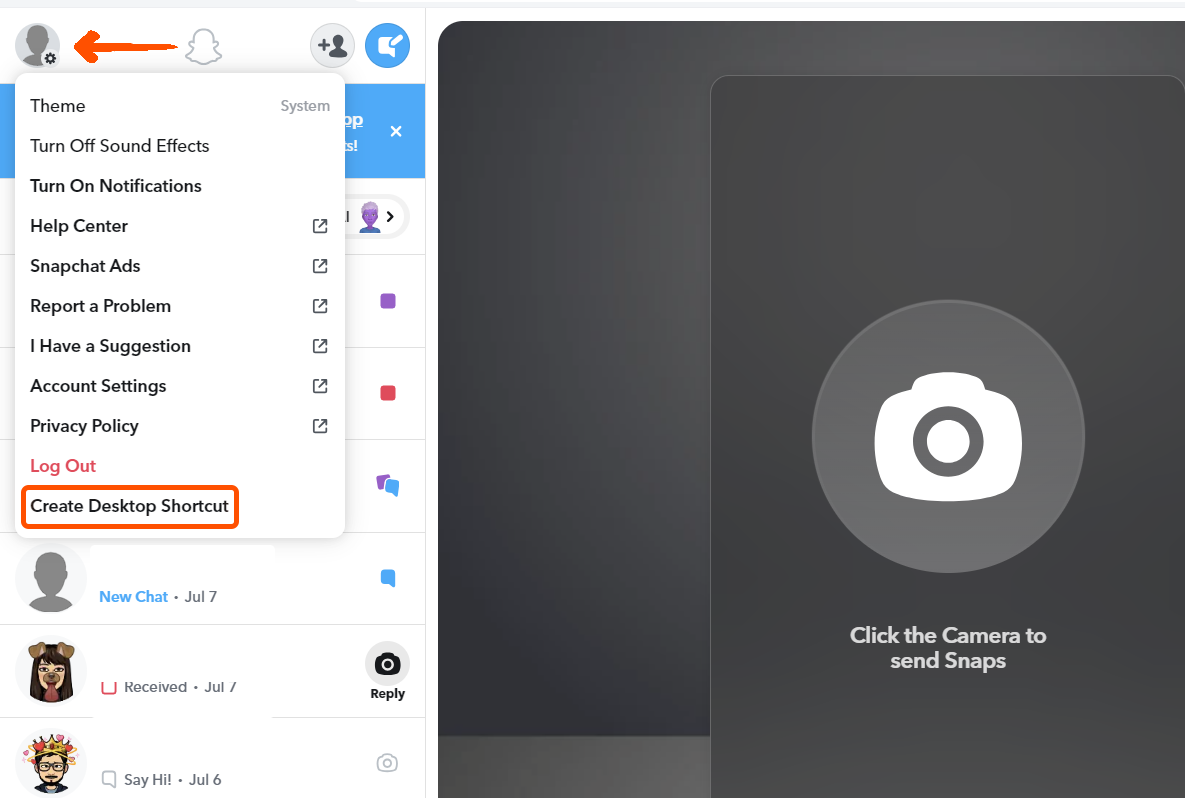
And from now if you have to use Snapchat web then, Just press the shortcut, and the Snapchat Web app will launch in a separate browser window.
As mentioned earlier, you can also get it from the Microsoft Store by installing it. It offers nearly identical web app functionality and options. Now, let’s explore its features.
Snapchat on PC or Laptop: Interface and Features
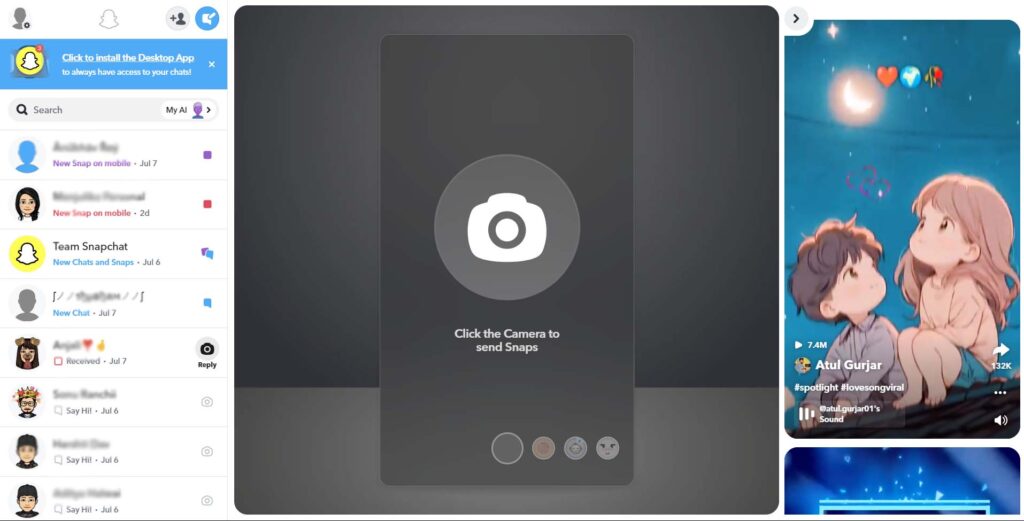
Interface:
- Similar layout to the mobile app with three sections:
- Left Pane: Shows your friend list and recent chats.
- Center Pane: Displays the current conversation or Spotlight/Story you’re viewing.
- Right Pane: (For chats) Displays the chat window with a typing area, call buttons, and media options.
Supported Features:
- Chat: Send and receive text messages, emojis, and photos from your computer’s storage.
- Video and Audio Calls: Use your webcam and microphone for video and audio calls with friends.
- Lenses: Apply some Lenses to photos before sending them in chats.
- Stories: View your friends’ stories and Discover stories from popular accounts.
- Chat Reactions: React to messages with emojis.
- Chat Saving: Save or delete chats on your end.
Conclusion
Snapchat on pc provides a convenient way to chat and video call with friends. However, it lacks the core features of creating disappearing Snaps and using all camera functionalities.


2 thoughts on “How to Use Snapchat on PC or Laptop: Snapchat Web”