Today, almost all laptops have SSDs rather than HDDs. And the difference between SSD and HDD is huge. And if you are going to buy and you are confused then tension is not. In this Techkick Post, I am solving almost all your confusion about SSD vs HDD.
What is the difference between an HDD and an SSD?
If we talk about HDD then HDD stands for Hard Disk Drive. It is a traditional data storage device that relies on spinning platters coated with a magnetic material to store your data.
How Hard Disk Works?
These platters spin at high speeds, and a read/write head floats just above the surface of the platters, reading and writing data by magnetizing tiny areas on the platter.
Think of it like an old record player but for your computer. The head needs to move physically to the desired location on the platter to access information, which is why HDDs can be slow compared to newer SSDs.

How does SSD Work?
Now let’s talk about SSD. SSD stands for Solid State Drive. It is a newer technology that uses flash memory chips, similar to those in USB flash drives, to store data electronically. Unlike HDDs, which rely on spinning platters and moving heads, SSDs have no moving parts.
This makes them significantly faster than HDDs, with quicker boot times, application loading, and overall system responsiveness. Additionally, SSDs are more durable because they are less susceptible to physical damage from shocks or bumps that can damage the delicate mechanics of an HDD.
Between the SSD or HDD, SSD is the best option. If you don’t have the price issue. But if have a lower budget then HDD is for you.
What is SSD (Solid State Drive)?
Solid State Drive is a newer type of disk that stores data in flash memory. It is a newer type of technology that is faster, quieter, smoother, more durable and uses less energy. SSD has capabilities of rapid data transfers that will improve your computer’s performance drastically.
SSDs make your computer faster in several ways, all thanks to the key difference between them and HDDs: moving parts. HDDs rely on spinning platters and a physical read/write head to access data, while SSDs use flash memory chips with no moving parts. This difference translates to speed benefits in a few key areas:
- Access Time: Since the SSD doesn’t need to wait for a platter to spin to the right location or move a head across the surface, it can access data almost instantly. This dramatically reduces the time it takes to find and retrieve information.
- Read/Write Speeds: SSDs can read and write data at much faster speeds than HDDs. This means programs launch quicker, files open and save faster, and overall system responsiveness feels snappier.
- Boot Times: Because the operating system and all its files can be accessed much faster on an SSD, your computer will boot up in a fraction of the time it takes with a traditional HDD.
- Reduced Seek Time: HDDs have to spend time “seeking” the data they need by moving the read/write head across the spinning platters. SSDs can access any location on the drive almost instantaneously, eliminating this delay.
Performance can be described as the ability to transfer huge amounts of data at once. When you have 100 tabs open and less RAM overall, an SSD won’t necessarily make Chrome operate faster. Video editing applications will also perform poorly if your processor is old.
What is an HDD (Hard Disk Drive)?
Inside a hard drive (HDD), several flat discs coated with a special magnetic material spin very fast (7200 RPMs) like a record player. A tiny head reads and writes data on these platters by magnetizing tiny spots, similar to how a record player reads music. These moving parts make HDDs the slowest and most delicate part of a computer.
However, HDDs are much cheaper for storing large amounts of data that you don’t need super fast access to. While newer Solid State Drives (SSDs) are much faster for everyday tasks like loading programs, that speed comes at a higher cost per gigabyte of storage.
So, HDDs are a good choice for long-term, offline data storage where speed isn’t critical.
HDDs themselves don’t necessarily make your computer faster. They’re generally the slowest component when compared to other hardware like RAM or SSDs. This is because of the reliance on spinning platters and moving heads, which introduces delays in accessing data.
However, HDDs can indirectly contribute to a perception of improved speed in a couple of ways:
- Increased Storage Capacity: HDDs typically offer much larger storage capacities than SSDs at a lower cost per gigabyte. This allows you to store more programs and files on your computer, potentially reducing the need to constantly remove or transfer data to free up space. Having everything readily available can make your computer feel faster because you don’t have to wait to locate things on external drives or cloud storage.
- Offloading Less Frequently Used Data: If you have an SSD as your primary drive for your operating system and frequently used programs, you can use an HDD for less frequently accessed data. This frees up space on the faster SSD for the programs that benefit most from the speed boost, potentially improving overall system performance.
Pros and Cons of SSD and HDD
The main difference between an SSD and a hard drive depends on your budget. While SSDs are usually more expensive, they can provide you with repeatable access to large files. HDDs, on the other hand, are cheaper but work best for medium-sized users. Whether you choose an SSD or a hard drive for your next desktop or laptop will depend on your budget.
Let’s do a detailed comparison between SSD vs HDD.
SSD vs HDD form factors
Hard Disk Drives (HDDs) and Solid State Drives (SSDs) come in a variety of form factors, which refer to the physical size and shape of the drive as well as its interface connection. Here’s a breakdown of the most common form factors for both HDDs and SSDs:
2.5 inch HDD/SSD
- The most common form factor for both HDDs and SSDs.
- Fits into most laptop and desktop computer drive bays.
- Uses a SATA (Serial ATA) interface for connection.
- Thickness can vary between 7mm (slim) and 9.5mm (standard)
3.5 inch HDD
- Traditionally the most common form factor for HDDs is desktop computers.
- Larger than 2.5-inch drives and provides higher storage capacities.
- Also uses a SATA interface for connection.
M.2 (NGFF) SSD
- A newer, slim form factor for SSDs designed for laptops and some ultra-compact desktop PCs.
- Connects directly to the motherboard via a dedicated M.2 slot.
- Available in various lengths (e.g., M.2 2280, M.2 2242) which determines its compatibility with the motherboard slot.
- Offers faster data transfer speeds than SATA SSDs due to a PCI Express (PCIe) interface.
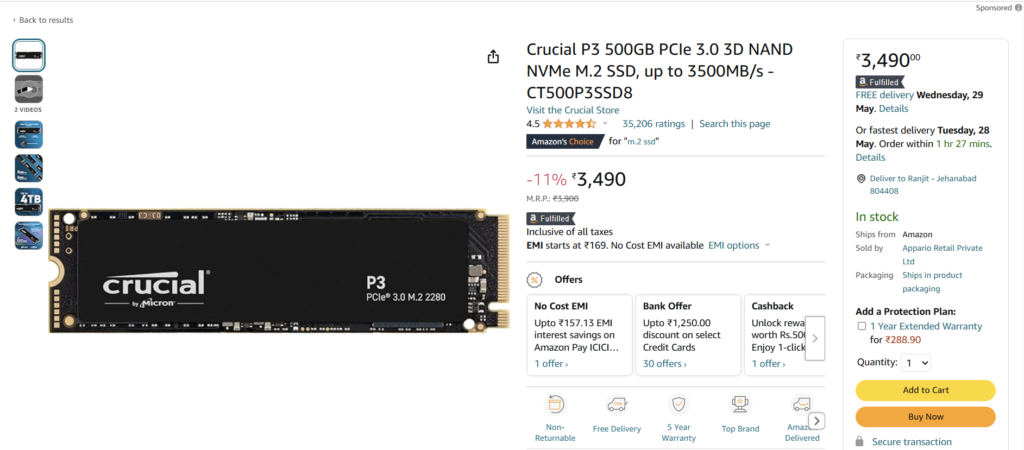
mSATA SSD
- A miniature version of the SATA interface designed for mobile devices and ultrabooks
- Similar in size to a wide stick of gum.
- Less common than M.2 form factor.
M.2 SSDs are smaller, pricier SSDs that plug directly into your motherboard for space savings and potentially faster speeds. They come in SATA or NVMe varieties, but check your motherboard’s compatibility before buying.
Why do SSDs become useful for laptops?
SSDs are particularly beneficial for laptops in several ways:
- Speed Boost: SSDs significantly outperform HDDs in terms of speed. This translates to faster boot times, quicker application loading, and improved overall system responsiveness – all crucial for a smooth and productive laptop experience.
- Improved Battery Life: Due to the lack of moving parts, SSDs consume less power than HDDs. This translates to extended battery life for your laptop, allowing you to work or play for longer periods on a single charge.
- Durability: Laptops are more prone to bumps and jostles than desktops. SSDs, with no delicate moving parts, are more resistant to physical damage than HDDs, making them a safer choice for mobile computing.
- Lighter Weight: SSDs are generally lighter than HDDs due to their lack of spinning platters and head assemblies. This contributes to a lighter overall weight for your laptop, making it easier to carry around.
- Silent Operation: SSDs operate silently because they have no moving parts. This is a major benefit for laptops as it eliminates the whirring sound of a traditional HDD.
In essence, SSDs offer a perfect combination of speed, efficiency, durability, and portability – all highly desirable qualities for a laptop.
How much faster are SSDs as compared to HDDs?
Hard disk drives (HDDs) are much slower than solid-state drives (SSDs) for moving data. HDDs typically copy files at 30-150 MB/s, while standard SSDs can handle 500 MB/s. Even faster NVMe SSDs reach incredible speeds of 3,000-3,500 MB/s!
This means copying a 20GB movie takes less than 10 seconds with an SSD compared to over 2 minutes with an HDD. Upgrading to an SSD gives your computer a significant speed boost.
SSDs are significantly faster than HDDs, with the difference noticeable in everyday tasks. Here’s a breakdown:
- Boot Times: An SSD can boot your computer in seconds, whereas an HDD might take upwards of a minute.
- Application Loading: Programs launch much quicker on an SSD compared to an HDD.
- File Transfer Speeds: Moving files happens in a flash with an SSD, while HDDs can be noticeably slower.
Here are some ballpark figures to illustrate the speed gap:
- Read Speeds: SSDs: 300-550 MB/s vs HDDs: 50-160 MB/s
- Boot Times: SSDs: 10 seconds vs HDDs: 30-60 seconds (or more)
The exact speed difference depends on the specific SSD and HDD models, but SSDs consistently outperform HDDs in everyday tasks.
SSD speed
If we talk about SSD speed then We already know that SSDs are quite faster than HDDs. SSDs make your PC dramatically faster. According to Avast tests with an SSD, it showed reading large files was 56 times quicker, and if we tried to open small files like webpages then it was 226 times faster.
If we boot any Windows PC then Windows takes only 10 seconds and launching apps is instantaneous. So, If you want your computer to run much faster, switch to an SSD from HDD.
HDD speed
HDD speeds are generally slower than SSDs, but if you want to do basic tasks then it is still acceptable for basic tasks depending on your needs. Here’s a breakdown of HDD speeds:
- Range: The speed of an SSD is 30 to 150 Megabytes per second (MB/s) for copying large files. This means tasks like loading programs or opening large files can take noticeably longer compared to an SSD. For example, copying a 20GB movie could take over 2 minutes, whereas an SSD could complete the task in under 10 seconds.
Factors affecting HDD speed:
If we talk about the factors that affect the HDD speed then it is RPM, Cache Size, and Fragmentation. Let’s understand in Brief.
- RPM (rotations per minute): The speed at which the platters inside the HDD spin. Faster RPM generally translates to faster data transfer rates. Standard HDDs typically spin at 7200 RPM, while performance-oriented models can reach up to 10,000 RPM.
- Cache size: A small amount of high-speed memory built into the HDD that stores frequently accessed data. The larger the cache, the faster the drive can access frequently used information.
- Fragmentation: As files are added, deleted, and modified over time, they can become fragmented on the HDD platter, meaning the pieces of the file are scattered in different locations. This can slow down access times as the HDD head needs to move around more to collect all the fragments of the file. Regularly defragmenting your HDD can help mitigate this issue.
Limitations of SSDs
- Larger storage capacities: HDDs are generally available in larger capacities than SSDs, at a lower cost per gigabyte. This makes them a good choice for storing large amounts of data that you don’t need super fast access to, such as media files, archives, or backups.
- Lower cost: As mentioned previously, HDDs are more affordable than SSDs for equivalent storage capacities. This can be a significant factor if you need a lot of storage space for your computer.
What’s the lifespan of an SSD?
SSD lifespans have improved significantly. These days, an SSD can last just as long as an HDD, with an average lifespan of around five years. While some models might fail sooner, well-maintained SSDs can last a decade or even longer.
So, you don’t necessarily need to worry about constantly replacing your SSD compared to older models.
The lifespan of an SSD depends on how much data you write to it over time. Unlike HDDs with moving parts that can wear out, SSDs have a limited number of write cycles before they can become unreliable.
This is measured in Terabytes Written (TBW), a unit representing the total amount of data that can be written to the drive before performance degrades.
While manufacturers specify TBW ratings, it’s not always a perfect measure of lifespan as usage patterns can vary. However, modern SSDs typically last for several years under normal use, even with everyday tasks like writing documents or browsing the web.
If you use your SSD for very demanding activities that involve constantly writing large amounts of data, you might reach the TBW limit sooner.
Here are some signs that your SSD might be nearing the end of its lifespan:
- Slow performance: A noticeable slowdown compared to when the SSD was new.
- Frequent crashes: Your computer unexpectedly crashes or freezes more often.
- Error messages: You see error messages related to the drive.
If you experience any of these issues, it’s a good idea to back up your data and consider replacing your SSD.
Reliability
Let’s understand the reliability between SSDs vs HDDs with a breakdown:
- They are more prone to damage due to the rotating platters and the read/write head. Bumps and drops can damage internal components and cause data loss.
- Generally considered less reliable in the long run compared to SSDs. Over time, the moving parts can wear out and fail.
SSDs:
- No moving parts, making them less prone to physical damage from bumps or drops. This improves their overall durability.
- Limited write cycles. While they can last for years under normal use, constantly writing large amounts of data can shorten their lifespan.
In short, an SSD is more durable because it doesn’t have moving parts. However, an SSD has a limit on how many writes it can make before it becomes unusable. An HDD, on the other hand, is more vulnerable to physical damage but technically can last longer as long as moving parts don’t fail.
What are the differences in capacity between SSDs and HDDs?
HDDs and SSDs have the same maximum storage capacity. Contrary to popular belief, there is no significant difference in the storage capacity of HDDs or SSDs. Both are available in capacities from 128GB up to 20 terabytes (TB).
The key difference lies in the cost per gigabyte. Typically, SSDs are more expensive per gigabyte of storage compared to HDDs. This means that for the same amount of money, you’ll get significantly less storage space with an SSD.
Here’s a simplified breakdown:
- Capacity Range: Both HDDs and SSDs offer a similar range of capacities, from small (128GB) to very large (20TB+).
- Cost per Gigabyte: SSDs are more expensive per gigabyte than HDDs. This means a larger capacity SSD will cost more than an HDD with the same amount of storage.
Therefore, the choice between HDD and SSD for capacity often comes down to budget and how much storage you need.
- If you need a lot of storage space for a lower price: HDD is a better option.
- If speed and cost per gigabyte are less important than having a large amount of storage: An HDD is also a good choice.
- If you prioritize speed and are willing to pay more for less storage: SSD is the way to go.
Price differences between HDDs and SSDs
The biggest price difference between HDDs and SSDs lies in their cost per gigabyte. Here’s a breakdown:
SSDs are more expensive per gigabyte: For the same amount of money, you’ll get significantly less storage space with an SSD compared to an HDD.
Here’s an analogy: Imagine buying apples by the pound.
- An HDD would be like buying a large bag of apples for a lower price per apple. You get a lot of storage (apples) for your money.
- An SSD would be like buying a smaller, more premium selection of apples for a higher price per apple. You get less storage (apples) but potentially higher quality (speed) for your money.
This difference can be significant. For example, a 1TB HDD might cost around $50, whereas a 1TB SSD could cost $100 or more.
Here are some factors that contribute to the price difference:
- Technology: SSDs use more complex flash memory technology, which is currently more expensive to produce than the traditional magnetic platters used in HDDs.
- Manufacturing: The manufacturing process for SSDs is generally more intricate compared to HDDs.
However, the price gap between SSDs and HDDs has been narrowing in recent years. As SSD technology matures and production costs decrease, we might see the price difference become less significant in the future.
Is an HDD or an SSD better for gaming?
Generally, an SSD is considered to be a better choice for gaming compared to an HDD, for several reasons.
First, SSDs are much faster than HDDs, meaning that games load more quickly, levels load more quickly, and there is less lag or stuttering when the game requires data from the storage.
Second, SSDs can improve your system’s overall responsiveness, meaning that things like menu loading, web browsing, and even launching applications will be more responsive.
HDDs, on the other hand, have the advantage of being cheaper per gigabyte compared to SSDs, as well as being available in higher capacities. However, HDDs tend to be slower than SSDs and can cause stuttering and longer loading times in games. If you’re on a budget, you may want to consider using an HDD instead of an SSD.
For optimal performance, you can install your OS and your top-rated games onto the SSD, while the HDD can be used to store other files or games you don’t play as much.
Noise
The first time, I bought a Laptop with an HDD then I listened regularly when I started the PC. Most likely, I have heard the spinning noise of an HDD when it’s getting ready for work, or maybe you’re familiar with the clicking sound when a hard drive is about to fail.
On the other hand, SSDs have no moving parts, and they’re completely silent. The only sound you’ll hear is the fan whirring in your computer when you’re doing intensive tasks.
High CPU temperatures can cause performance problems, and if you have a lot of tasks running at the same time, the fans will start to whir.
In HDD laptops, you listen to more noise than SSD laptops.
Power
Since there are no mechanical components in an SSD, So it consumes less power than a spinning disk drive that is HDD. This leads to improved battery life, which is one of the reasons why most upcoming modern laptops include SSDs.
On the other hand, a hard disk drive consumes more power because it is constantly moving around.
An SSD and an HDD can work well together, but an SSD with low power consumption is a big advantage for whoever is paying the power bill for it. If many people are using the same drive at the same time, it can add up quickly.
Who are HDDs best for?
HDDs are best suited for users who prioritize large storage capacity and affordability over speed. Here’s a breakdown of the typical users who might benefit most from HDDs:
- Budget-minded users: HDDs offer significantly more storage space per dollar compared to SSDs. If you need to store a large media collection, like photos, videos, or games and don’t need the fastest access times, an HDD can be a cost-effective option.
- Data archivists: If you need to store large amounts of data that you don’t access frequently, such as backups or historical records, an HDD’s lower cost per gigabyte makes it a good choice for archival purposes.
- Secondary storage for frequently accessed data: While not ideal for your primary drive where you load your operating system and frequently used programs, HDDs can be a good secondary storage option for data you access occasionally. You can pair an SSD for your main system drive with a larger HDD for bulk storage.
- Less demanding tasks: For basic tasks like web browsing, using productivity tools, or working with documents, the speed difference between an HDD and SSD may not be as noticeable. An HDD can be sufficient for these uses.
Who are SSDs best for?
SSDs are a great choice for users who prioritize speed, responsiveness, and overall system performance over raw storage space. Here’s a breakdown of the typical users who benefit most from SSDs:
- Gamers: SSDs significantly reduce game loading times, level loading times, and minimize stuttering when games access data. This can give you a competitive edge and create a smoother gaming experience.
- Power users: If you work with demanding applications like video editing, 3D modeling, or large data sets, the faster data transfer speeds of SSDs can significantly improve your workflow and productivity.
- Creative professionals: For tasks like photo editing, graphic design, or music production, SSDs can improve the responsiveness of these programs when loading large files or previews.
- Anyone who wants a faster computer: SSDs can dramatically improve boot times, application launch times, and overall system responsiveness. This makes your computer feel snappier and more enjoyable to use in general tasks.
- Laptop users: Because they have no moving parts, SSDs are more resistant to physical damage from bumps and drops, which is a concern for laptops that you carry around. Additionally, SSDs can improve battery life due to lower power consumption.
Here are some things to keep in mind:
- Storage capacity vs price: While SSD prices are steadily decreasing, they still offer less storage capacity per rupee compared to HDDs. You might need to be more selective about what you store on an SSD.
- Write endurance: While it’s not a big deal for most people if you’re writing a lot of data all the time, an SSD’s write endurance becomes an issue. Take your typical workload into account when selecting an SSD.
Overall, if you value a fast and responsive computer experience and are willing to spend a bit more for less storage space, then an SSD is an excellent choice.
Conclusion
Between HDD and SSD, SSD is the best option in speed. But if you want larger storage capacity and affordability, then HDD is for you. So choose according to your needs and speeds.
Thanks for Reading.


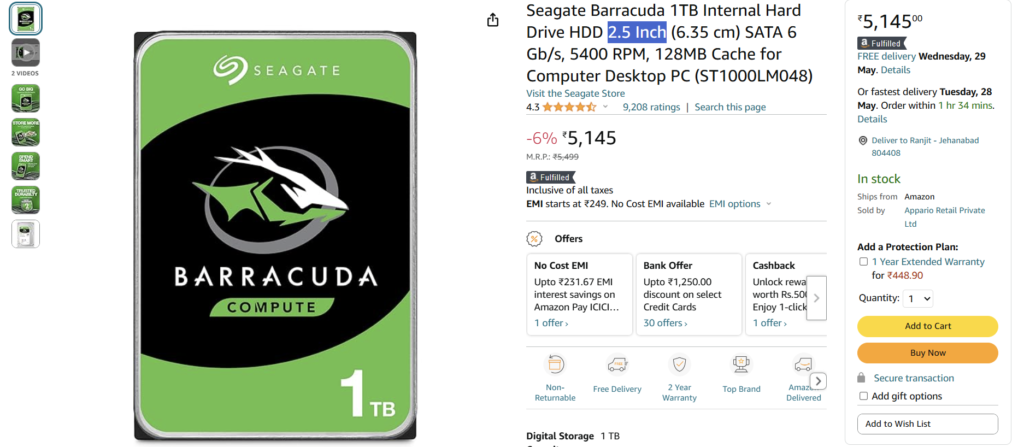
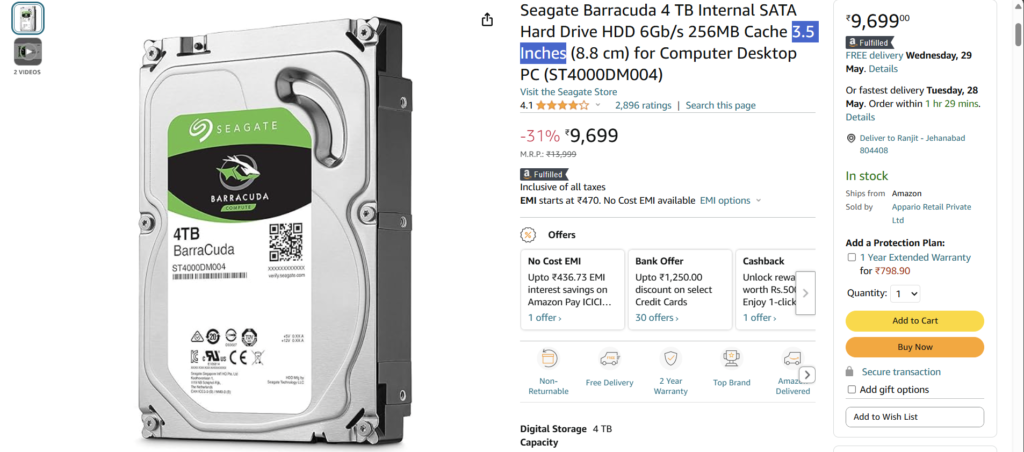
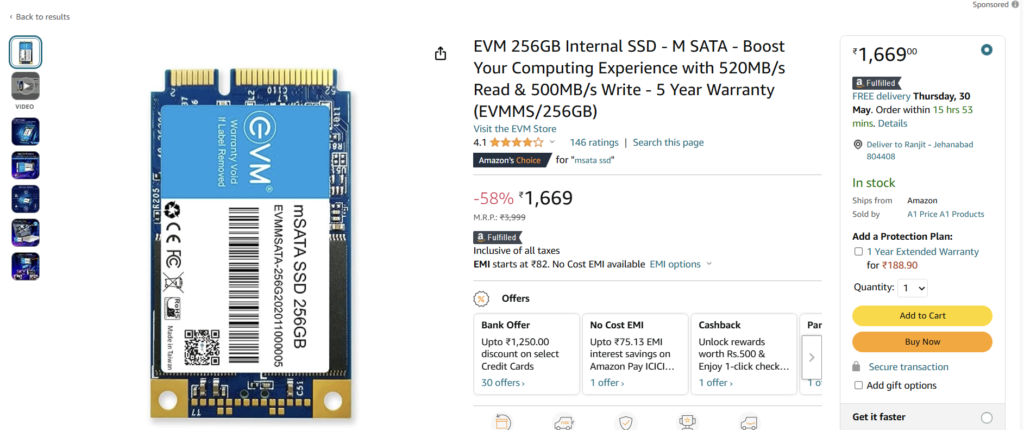
Another thing is that while looking for a good on the web electronics retail outlet, look for online shops that are regularly updated, trying to keep up-to-date with the newest products, the perfect deals, and also helpful information on products. This will ensure you are doing business with a shop which stays over the competition and give you what you should need to make educated, well-informed electronics buying. Thanks for the significant tips I have really learned from your blog.
Welcome Friend, Thanks for Your Appreciation.
I have learned some important things through your site post. One other subject I would like to convey is that there are numerous games available on the market designed especially for preschool age youngsters. They contain pattern recognition, colors, animals, and models. These often focus on familiarization as an alternative to memorization. This will keep children engaged without having a sensation like they are studying. Thanks
Hello! Someone in my Facebook group shared this website with us so I came to check it out. I’m definitely enjoying the information. I’m book-marking and will be tweeting this to my followers! Wonderful blog and great design and style.
I抳e read a few good stuff here. Definitely worth bookmarking for revisiting. I surprise how much effort you put to create such a magnificent informative website.
Thanks for Your Appreciation. Come Again. You get really good stuff.
I really like your blog.. very nice colors & theme. Did you design this website yourself or did you hire someone to do it for you? Plz reply as I’m looking to construct my own blog and would like to know where u got this from. kudos
I made this website myself Bro.😀
This is very insightful.
Thanks😊
I have really learned some new things through the blog post. One other thing I have recognized is that in most cases, FSBO sellers can reject anyone. Remember, they’d prefer to not ever use your companies. But if you actually maintain a reliable, professional connection, offering aid and staying in contact for four to five weeks, you will usually manage to win a conversation. From there, a house listing follows. Thanks
Thanks for your post on this website. From my own personal experience, often times softening right up a photograph may possibly provide the photographer with a bit of an inspired flare. Often however, the soft blur isn’t precisely what you had under consideration and can sometimes spoil an otherwise good image, especially if you consider enlarging them.
😊
I抎 should examine with you here. Which is not one thing I normally do! I enjoy reading a put up that may make people think. Additionally, thanks for permitting me to remark!
Thanks for the strategies presented. One thing I also believe is always that credit cards giving a 0 rate of interest often appeal to consumers along with zero interest rate, instant acceptance and easy internet balance transfers, nevertheless beware of the most recognized factor that will probably void your own 0 easy road annual percentage rate and throw anybody out into the very poor house in no time.
I love your blog.. very nice colors & theme. Did you design this website yourself or did you hire someone to do it for you? Plz answer back as I’m looking to design my own blog and would like to know where u got this from. appreciate it
😊🤞
Informative articles, excellent work site admin! If you’d like more information about Airport Transfer, drop by my site at QH6 Cheers to creating useful content on the web!
😊
The articles you write help me a lot and I like the topic
thanks a lot😊
Thank you for providing me with these article examples. May I ask you a question?
Yes, why not?
Please tell me more about this. May I ask you a question?
Yes, ask your question?
Great beat ! I would like to apprentice while you amend your web site, how could i subscribe for a blog site? The account helped me a acceptable deal. I had been a little bit acquainted of this your broadcast provided bright clear concept
Thank you for your articles. I find them very helpful. Could you help me with something?
😊
How can I find out more about it?
About which topic
Thank you for your help and this post. It’s been great.
Your articles are extremely helpful to me. May I ask for more information?
Thank you for writing this post. I like the subject too.
Sustain the excellent work and producing in the group!
I’d like to find out more? I’d love to find out more details.
I want to thank you for your assistance and this post. It’s been great.
Thank you for writing this article. I appreciate the subject too.
The articles you write help me a lot and I like the topic
Your articles are very helpful to me. May I request more information?
I’m so in love with this. You did a great job!!
Your articles are extremely helpful to me. Please provide more information!
Sustain the excellent work and producing in the group!
I’d like to find out more? I’d love to find out more details.
How can I find out more about it?
The articles you write help me a lot and I like the topic