On WhatsApp, you can use the “View Once” sharing feature for photos and videos but this feature is also introduced on Instagram.
Like WhatsApp, Instagram allows you to share photos and videos that disappear after being viewed once.
However, what if you want to keep these disappearing images on Instagram?
Fortunately, there are methods available, and the process is simpler than on WhatsApp. You can save disappearing photos and videos on Instagram.
And Now
In this Techkick article, we’ll discuss how to save “view once” Instagram photos and videos, whether you choose to notify the sender or not. These techniques apply to both iPhone and Android devices.
Important Note: Remember that “view once” messages are confidential. Avoid saving, taking screenshots, or sharing them without the sender’s consent. There are exceptional situations where it might be permissible, such as if someone is harassing you, you require it for legal purposes, or a friend unintentionally sent it without making a copy.
Let’s start.
In this article, we will discuss 5 methods to save disappearing photos on Instagram.
5 Methods to Save Disappearing Photos and Videos on Instagram
- Take a Screenshot
- Record Your Phone’s Screen
- Capture a Photo From Another Phone
Let’s start with the first method.
1. Take a Screenshot of the Disappearing Photo on Instagram
If you want to see it again or save the disappearing photo then you can easily do that by taking a screenshot of the disappearing photo.
In WhatsApp, you can’t take a screenshot of the disappearing photo but on Instagram, you can easily take a screenshot. Instagram allows you to take screenshots of the disappearing photo.
And if you want to take screenshots then generally press the Volume Up + Side button (on iPhone) or the Volume Down + Power button (on Android).
And one thing,
When you take a screenshot, a tiny sunburst icon pops up next to the picture for the person sending it. They also get a message saying “<Your Name> took a screenshot of the photo you sent” If someone snaps a photo of a photo or video that’s going away or sent through a direct message.
When Chatting in Vanish Mode
You already know that Instagram’s Vanish Mode lets you delete messages after you finish chatting. Even when you’re in this mode, if you want to save disappearing photos then you also use taking screenshot method.
If you take a screenshot of a “view once” photo, the person you’re chatting with gets a notification with the same picture.
But, if you screenshot the whole chat screen in Vanish Mode, it’s a bit more noticeable. You’ll both see a message that says ” took a screenshot”.
This method is very transparent for both the users that they are chatting. Because it notifies the other that you have taken a screenshot of the “view once” photo on Instagram.
On Desktop
Instagram also lets you use it on the web. So, if you get a photo in your direct message (DM), just log into Instagram Web, click on the photo, and hit the screenshot button. This won’t let the other person know you did it.
- On Mac: Hit Shift + Command + 3 to take a screenshot. It’ll save to your Desktop by default, but you can change that.
- On Windows: Press the Print Screen key (PrtScn) to grab a screenshot of your whole screen. You can paste it into an image editor like Microsoft Paint, Paint 3D, or Photoshop, or use the Snipping Tool.
2. Record Your Phone’s Screen
Another way of saving the “view once” of a photo on Instagram is by recording the screen.
Yes, you can try this method also. It is also a good method to save disappearing photos on Instagram.
Just open the quick panel and start the screen recording then open the chat on Instagram and view the “view once” photos or videos. And just save it.
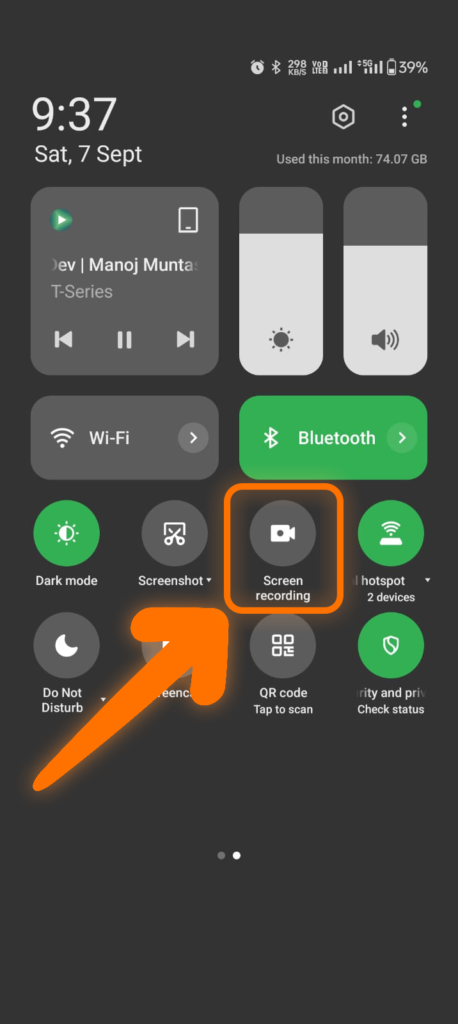
One more thing you can do After you’re done recording, hit the save button. If it’s a photo, just play the screen recording and take a screenshot or grab a frame. And if it is a video, then cut it down to the length that you want.
If you use an iPhone, it alerts the sender for recording the screen, but on Samsung, there was no way to tell the sender we were recording in our tests.
3. Capture a Photo From Another Phone
It is a childish trick to save the disappearing photos and videos of Instagram.
If you have another phone then just open the view once photo and take a picture of the photo with another phone. And if it is a video then just record the video from another phone.
If it’s a photo, just play the screen recording and take a screenshot or click a frame. And if it is a video, then cut it down to the length that you want.
Conclusion
This is the post for 3 methods that you can use to Save Disappearing Photos and Videos on Instagram. These are not very hard and very complex tricks but It is very easy. So use these methods and enjoy 😊.


Excellent blog here! Also your site rather a lot up fast! What web host are you the use of? Can I get your affiliate link to your host? I desire my web site loaded up as quickly as yours lol