If you have many programs running on your computer, you’re likely to have a lot of shortcuts on your desktop. These shortcuts are icons that don’t have any data attached to them but allow you to navigate to other applications or folders quickly.
Because shortcuts are links, you can delete them without deleting the files they refer to. Here’s how.
3 Ways to Remove Shortcuts From Windows
- To delete shortcuts from your desktop, right-click on the shortcut and choose Delete or Move to Trash.
- The Delete key can also be used on the keyboard, or you can drag the keyboard shortcuts to the trash.
- Deleting a shortcut on your desktop will not remove the application or folder to which it is attached.
You can also read:
How to fix Sound Problem on Windows 11?? No Sounds in Windows 11 TechKick
How to Remove Shortcuts on Windows?
There are three different ways to remove desktop shortcuts. An icon is usually a shortcut with a small arrow in the bottom left-hand corner or if the name says “shortcut”.
If you want to delete any shortcut from any Windows PC then just select the icon with a single click and On the keyboard, just click the Delete button.
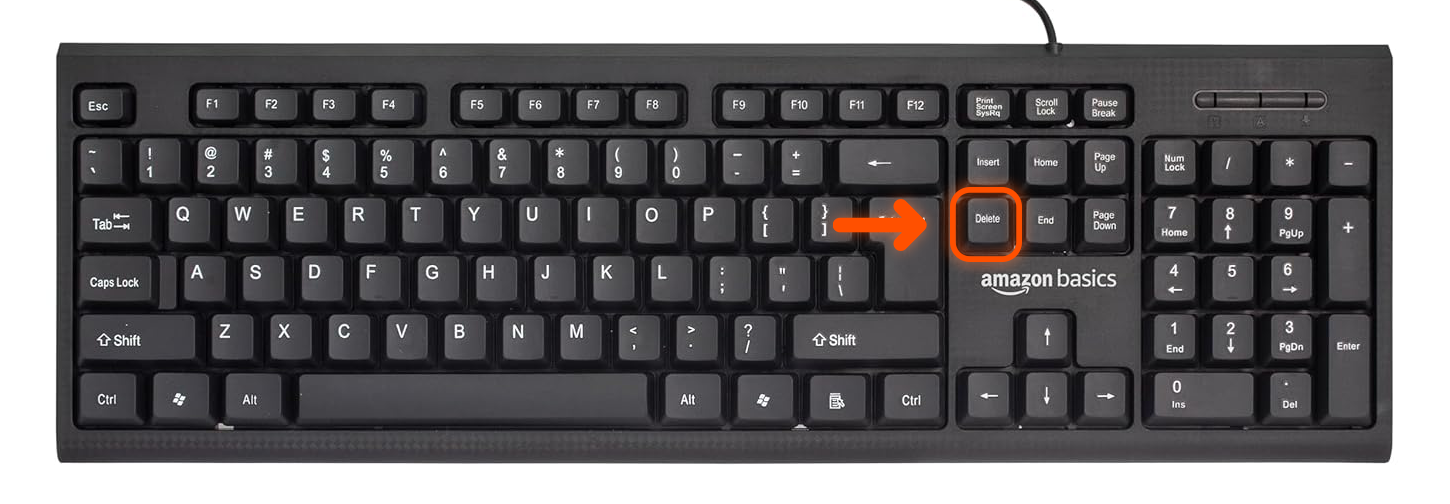
The other simplest way to remove a shortcut is by right-clicking on it and selecting “Move to Trash” or “Delete (PC)” from the drop-down menu.
If the dialog box asks you to delete the shortcut, click “Yes.”
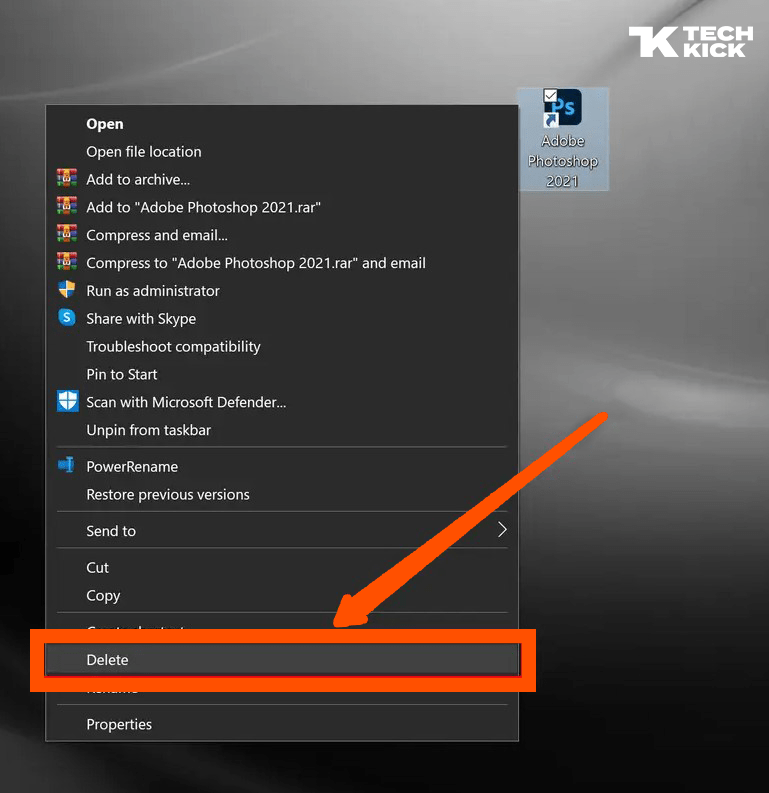
Finally, The third way of deleting the shortcuts from Windows is just dragging the shortcuts to Recycle Bin. And your shortcuts from Windows are deleted.
Please note that removing these shortcuts does not mean you can delete the app or folder they refer to. To delete the folder, you will need to locate the folder and delete it, or you can remove the app using the built-in tools on your computer.


Hey just wanted to give you a quick heads up and let you know a few of the pictures aren’t loading properly. I’m not sure why but I think its a linking issue. I’ve tried it in two different browsers and both show the same outcome.