By May 21, 2024, India has the global record for the highest number of WhatsApp users, boasting 535.8 million active accounts. And in the world, WhatsApp has over 2.7 billion active users worldwide.
And the number of users has increased rapidly.
Now, You can understand how many WhatsApp users there are.
Many people use WhatsApp on their smartphones. But they don’t know how they can use WhatsApp on your Computer.
If you also struggle to use WhatsApp on your computer, tension not. In this Techkick blog, we are going to tell you How you can use WhatsApp on your Computer step-by-step.
Two ways to use WhatsApp on your Computer.
- By WhatsApp application For Windows & Mac
- By Whatsapp Web On browser
Both ways have the same setup process after installing the application on your computer or opening WhatsApp on your Browser.
By following ways, You can use WhatsApp only if you use WhatsApp on your smartphone. There are also other ways to use WhatsApp without a phone WhatsApp. You have to install an Android Emulator if you want to use WhatsApp without a phone WhatsApp.
So, let’s start with the first Way.
How to Access WhatsApp on your computer
1. Install WhatsApp Application
- Go to WhatsApp.com
- Click on the Download Button.
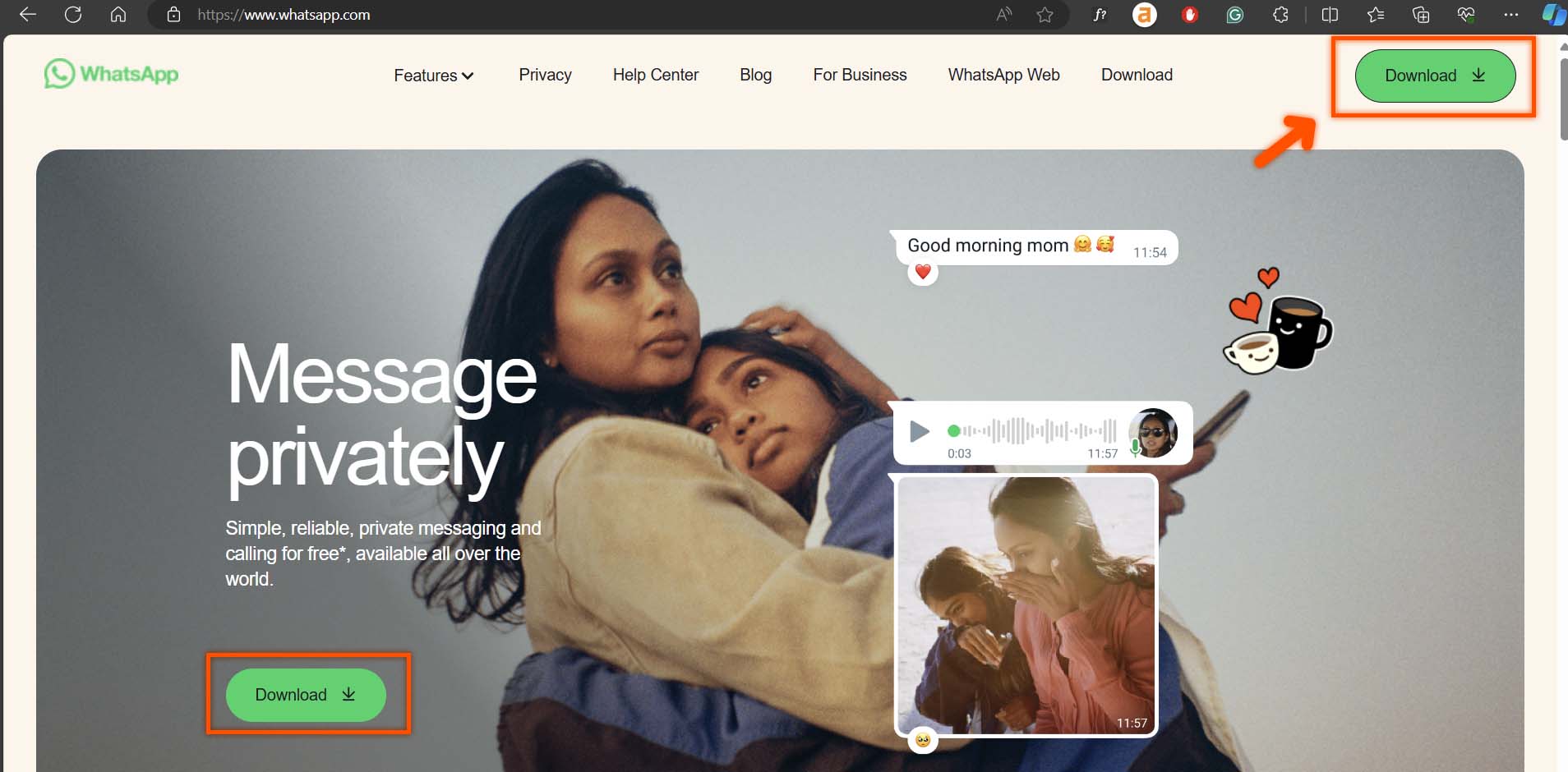
Download and install WhatsApp on your Computer. And then Open It.
2. Open WhatsApp Web
- Open Any browser.
- Go to the web.WhatsApp.com.
After installing the WhatsApp App on your computer open the WhatsApp Web on the browser. You get the Interface of a QR code like this.
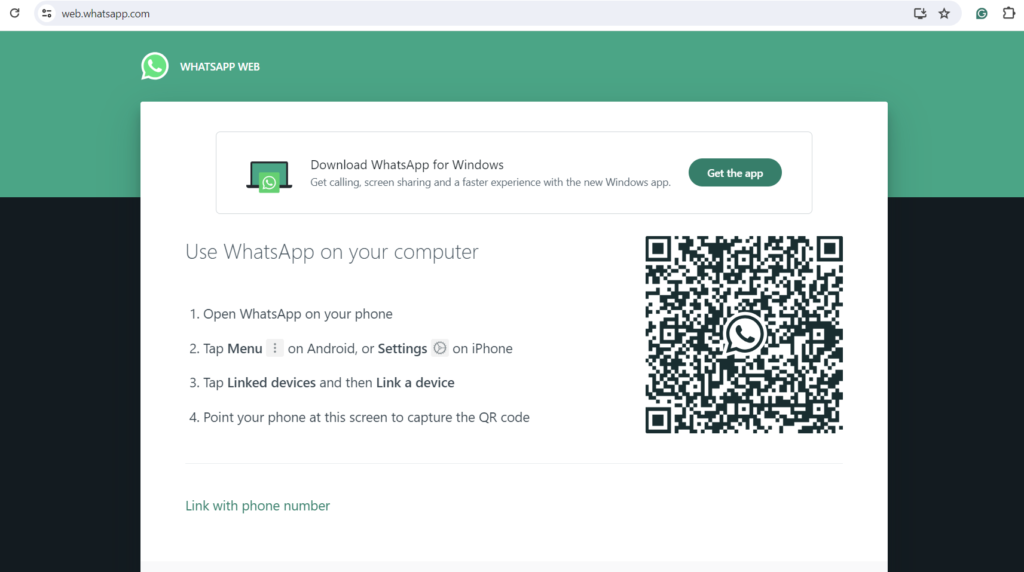
From here, both have the same setup process. So let’s start.
So,
Two ways to set up WhatsApp on Your Computer
- By QR Code Code
- By Phone Number
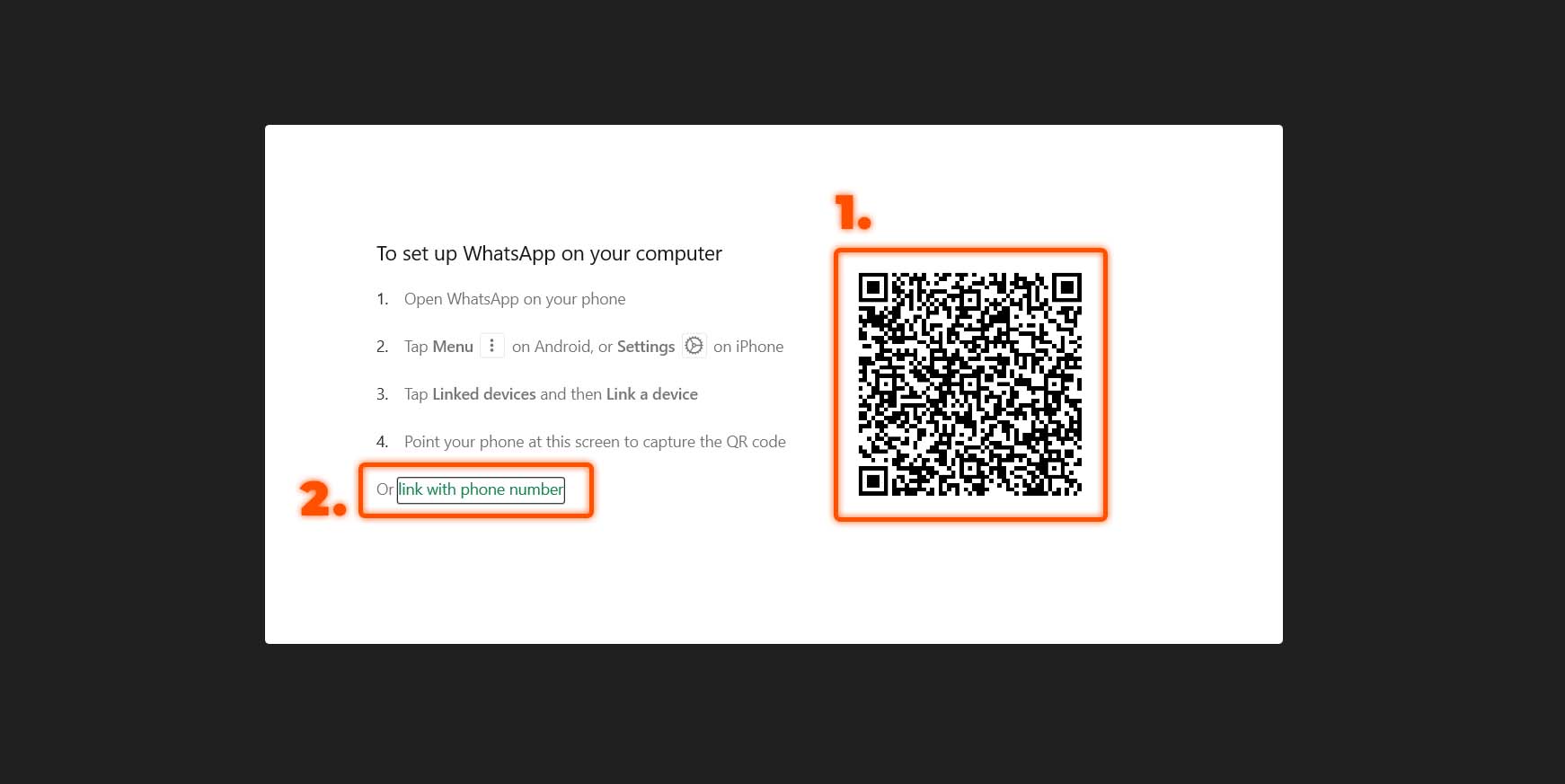
Let’s set up WhatsApp with first way because it is quick and also very easy.
1. Set Up WhatsApp By QR Code Code on Your Computer.
- Open WhatsApp Web or WhatsApp App. It shows the QR code.
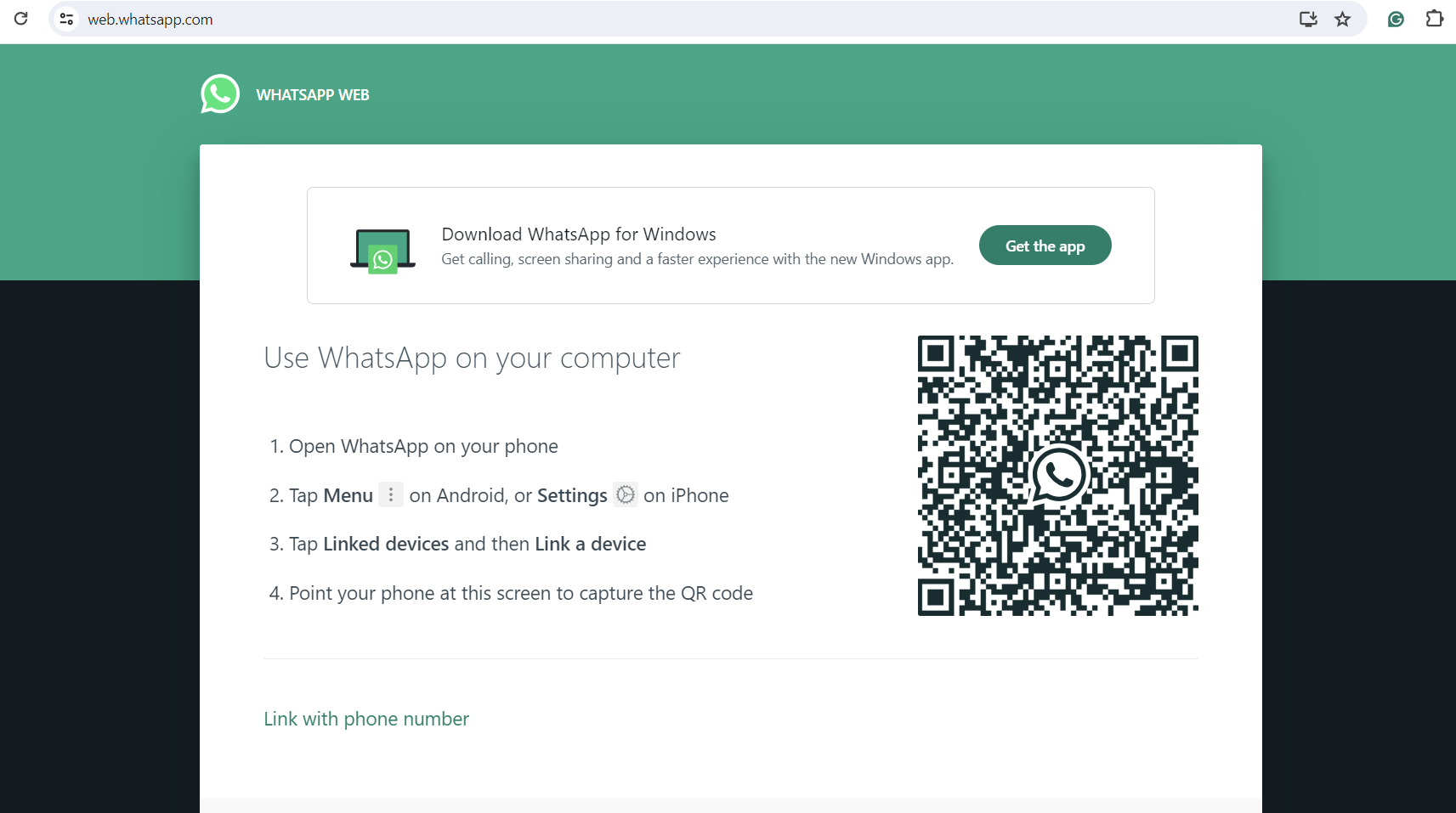
- Open WhatsApp on Your phone.
- Click on three Dots in the top right corner.
- Go to Linked Devices then click on Link a device.
- Then Scan the QR code of your Computer.
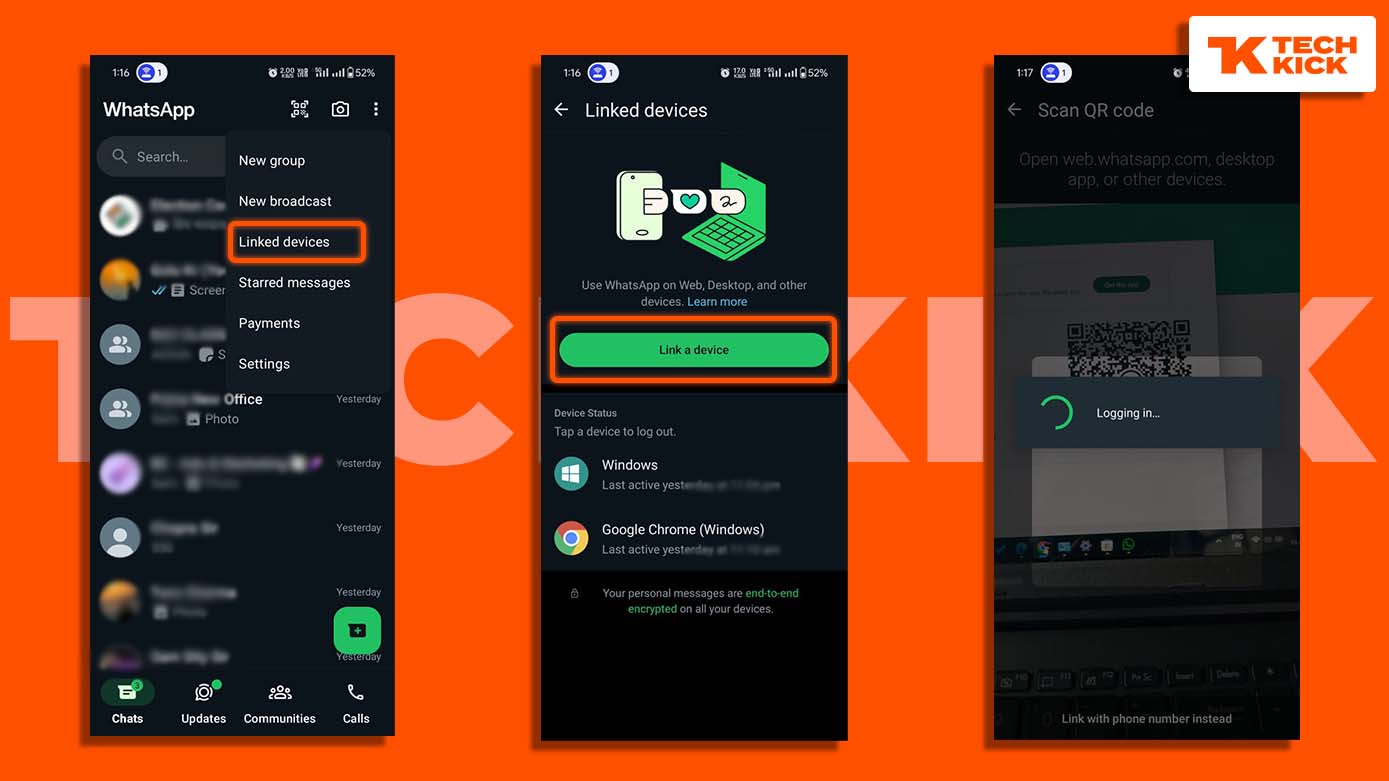
After scanning, Whatsapp web automatically processes and then it opens your WhatsApp. And then You use and enjoy.
2. Set Up WhatsApp By Phone Number On your Computer
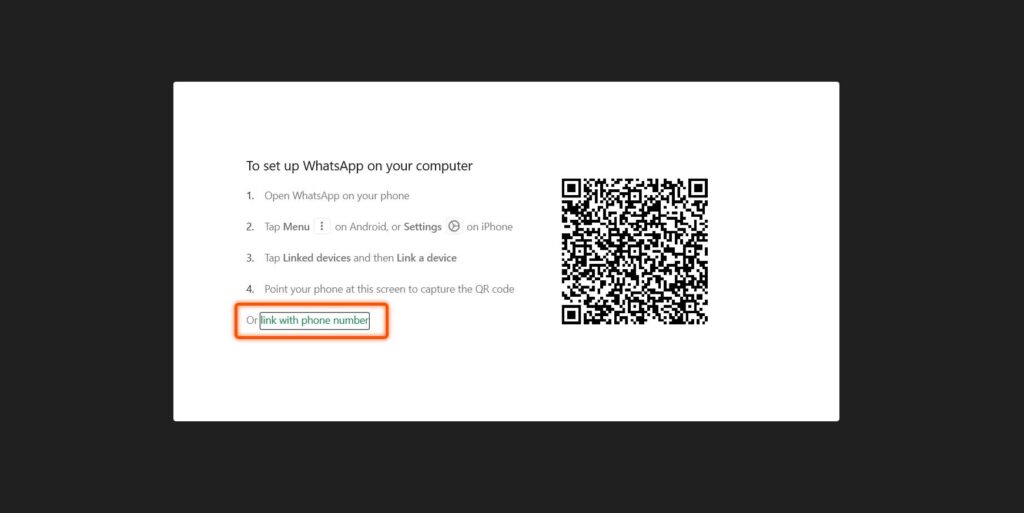
- Open WhatsApp Web or WhatsApp App.
- Click On the link with the Phone Number.
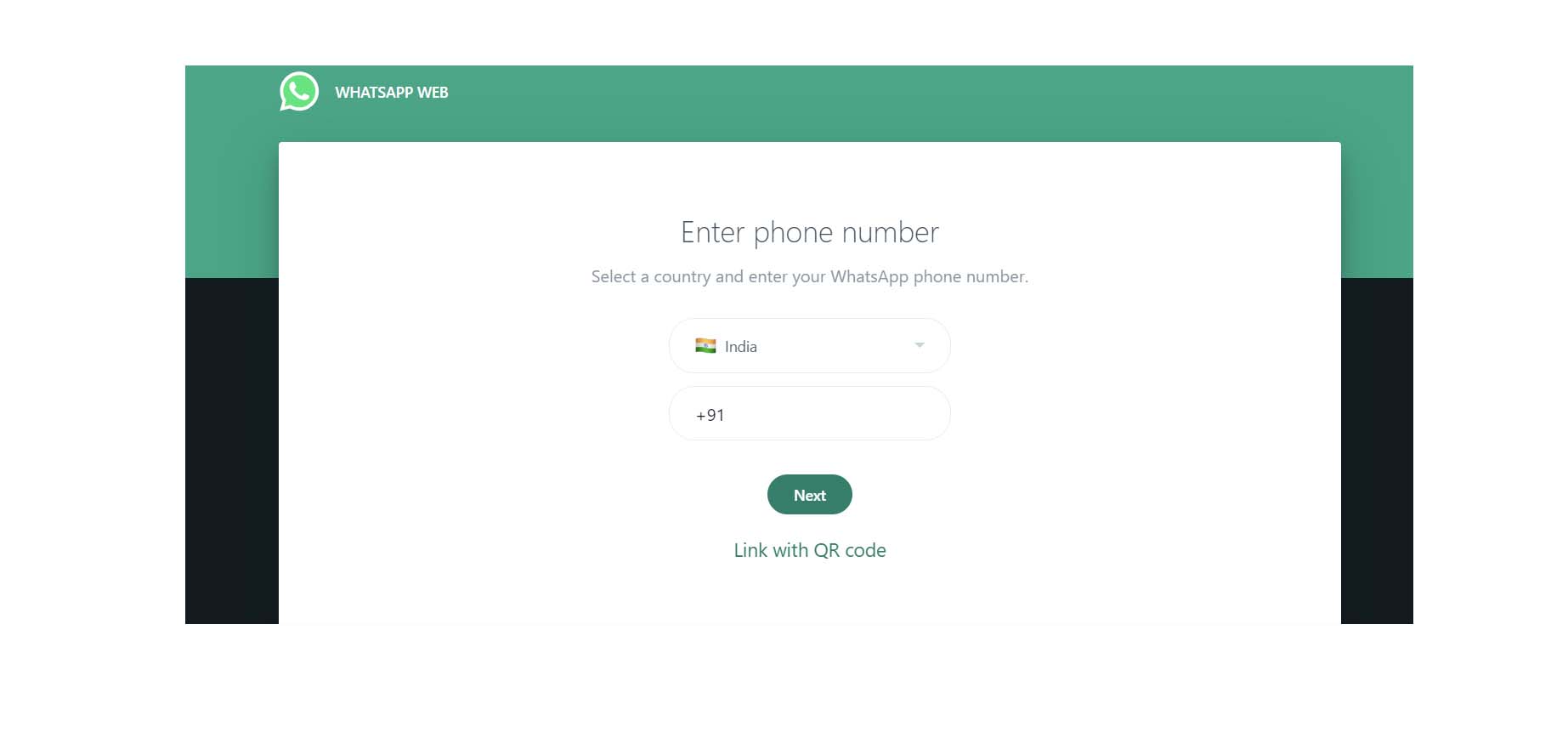
- Select Your Country Enter your Number and then Click Next. It shows the code on your computer.

- It sends the Notification to enter the code to Your Phone.
- Confirm it and Enter the Code that is displayed on your computer.
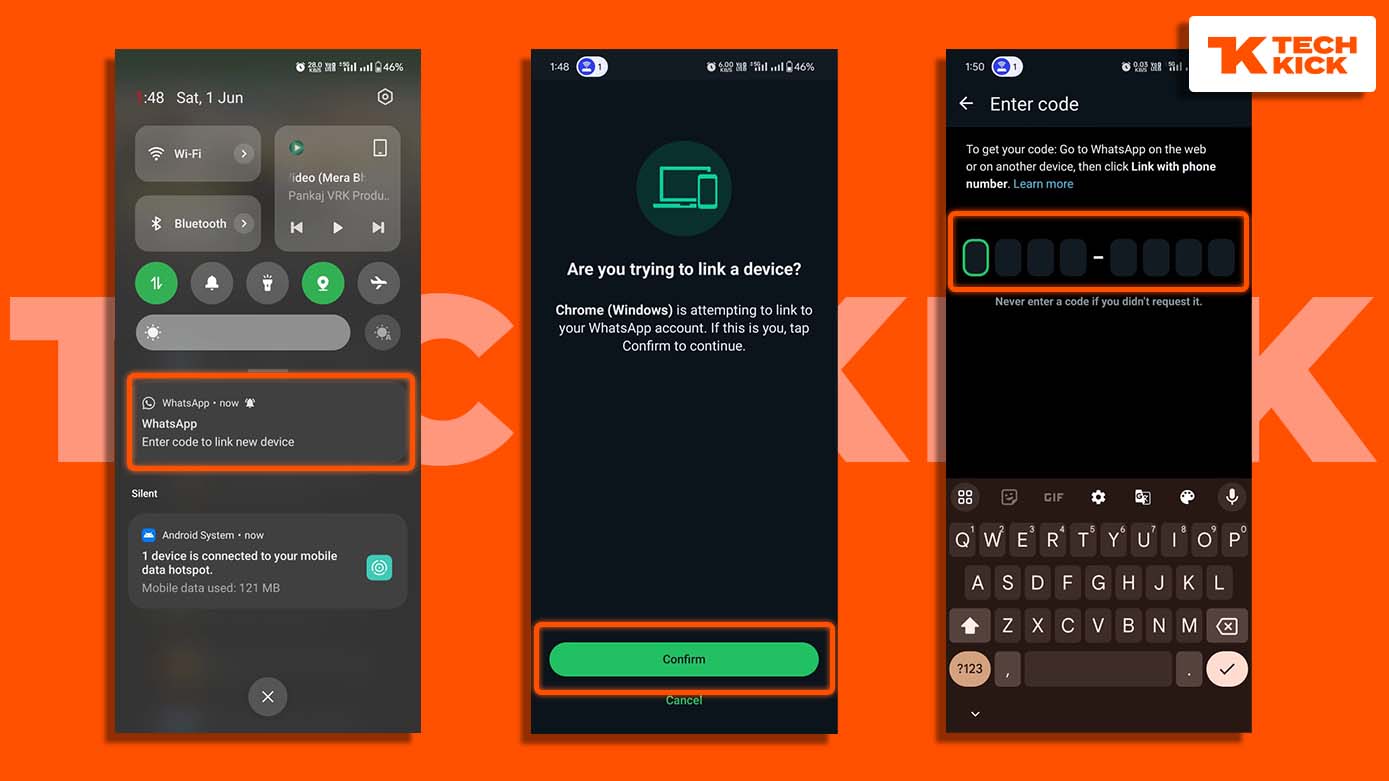
After scanning, Whatsapp web automatically processes and then it opens your WhatsApp on the computer. And then You use it and enjoy.
Conclusion
So It is the full and final step-by-step guide where you get to know how to use WhatsApp on your computer.
Related Posts:
How to delete a Facebook Page – Step-By-Step Guide 2024 – TECHKICK
How to Deactivate or Delete your Snapchat Account – TECHKICK


An interesting topic and I’m glad to come across your page where I found some helpful insights. Check out my website QH7 too, if you need additional resources about Airport Transfer.
Howdy! This post could not be written any better! Reading this post reminds me of my good old room mate! He always kept talking about this. I will forward this article to him. Pretty sure he will have a good read. Many thanks for sharing!
This page definitely has all of the information I wanted about this subject and didn’t know who to ask.