Google may know more about you than you know about yourself. They know every phone you’ve considered buying, and every video you’ve watched on YouTube. They know every embarrassing disease you’ve had. They know everything you’ve searched for since 2005.
And they use that information to build a profile of you. They know your age, your gender, your language, and your interests. They filter search results for you and ads based on that profile. It might be smart, but it’s an incredible invasion of your privacy!
In this post, we’ll show you how to Delete Google Search History permanently.
Keep in mind that if you’re using G Suite at work, it’s important to check with your company to see what data retention policies they have.
How to Download Your Google Search History
Let’s first know how you can download Google Search History.
Google now lets you download your Google search history in just one minute. Google has always allowed users to view their search history online, but this is different. Google’s new tool will send you a copy of your search history that you can download offline.
Please note that your Google account settings may be configured in a way that prevents Google from tracking your searches (some people do not want their Google searches to be tracked). However, it is a fast and simple way to check your Google account settings and see everything Google is storing about you.
To download your Google search history archive, you’ll first need to visit Google TakeOut Page.
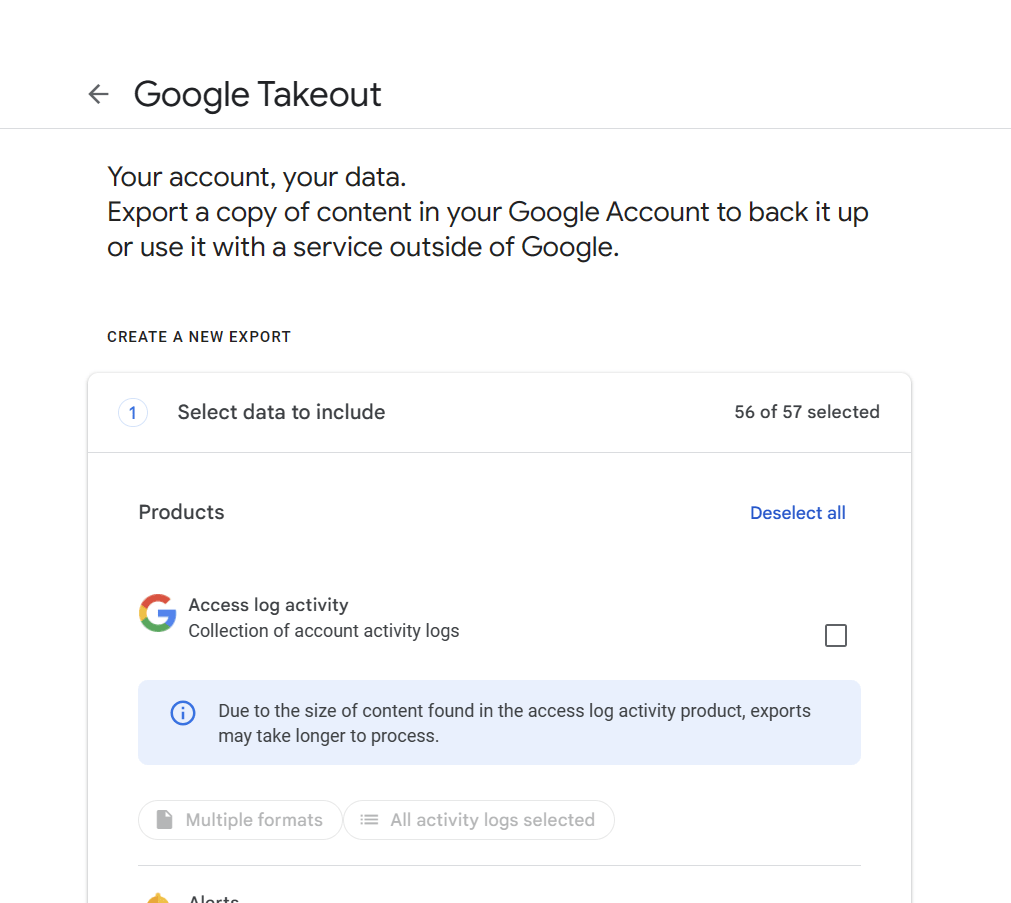
Google products that you use and store your information are chosen automatically.
- If you don’t want to download data, uncheck the box beside it.
- If you only want to download some of your data, you may have the option to select a button like All data included
. Then, you can uncheck the box next to data you don’t want to include
Choose the data you want to download. All boxes are selected by default—next step.
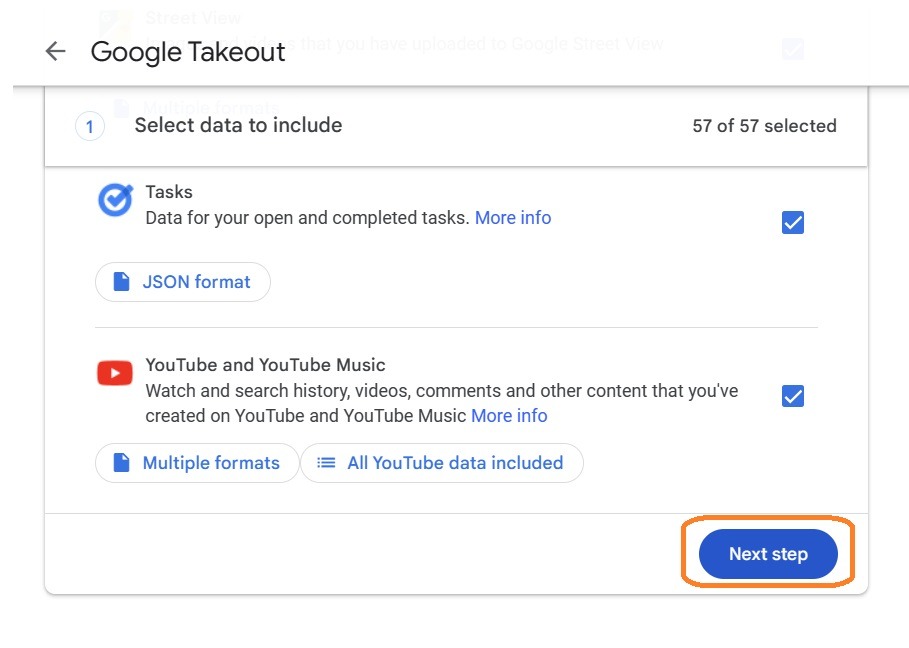
Select where you want to store your files, select whether you want to export files regularly or just once, select the file type, and select the file size. Finally, select Create Export. Google will compile the files you have selected, which may take anywhere from a couple of minutes to a couple of days.
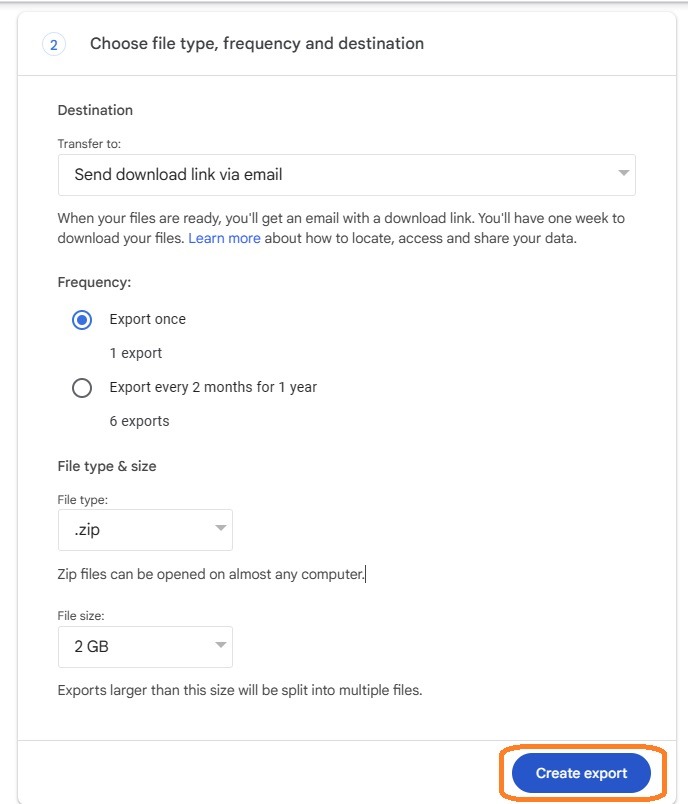
Once the exporting process is complete, you’ll receive an email with a link to your archive. Once you’ve downloaded your Google search history archive, you’ll be ready to delete your Google search history.
How to Delete All Your Google Activity
When in doubt, we have a neuro reflex to look it up on Google. Google has the answers to everything, be it a search, Maps, a YouTube, or a Gmail.
When you use Google as your search engine, the search activities are stored in your Google account. Google keeps track of this personal data, but there is nothing illegal about it. They ask for your consent before doing this.
Google keeps track of this data to customize your experience by showing you ads and similar content to your search history. The downside of this is that your YouTube feed will be inundated with distracting content.
Once you learn how to manage your Google activity history, you will be able to control the YouTube feed, data sync, and much more.
How to Delete Your Google Search History on PC and Mac
Deleting your Google Search History on a PC or a Mac is not as difficult as it may seem! Follow the steps below:
Step 1: Go to Chrome
Go to your Chrome browser on your computer (Mac or PC) and click on the three dots in the top-right corner.
Step 2: Go to History
Once you click on the three dots, a list of various Google Account actions will appear. Go to “History” and click on it.
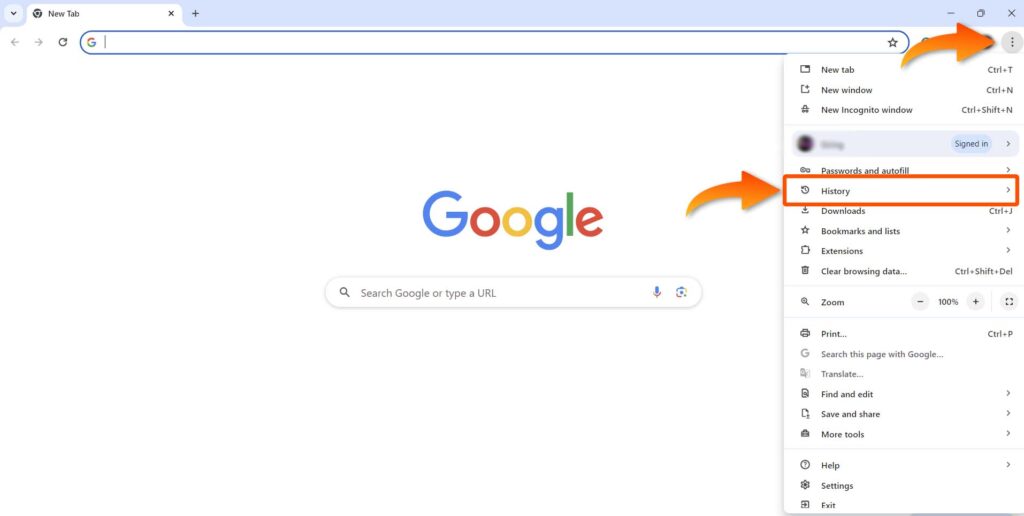
Step 3: Clear Browsing Data
On the left-hand side of the page, you’ll see a “Clear Browsing Data” option. Click on it and it will open the “Clear Browsing” panel.
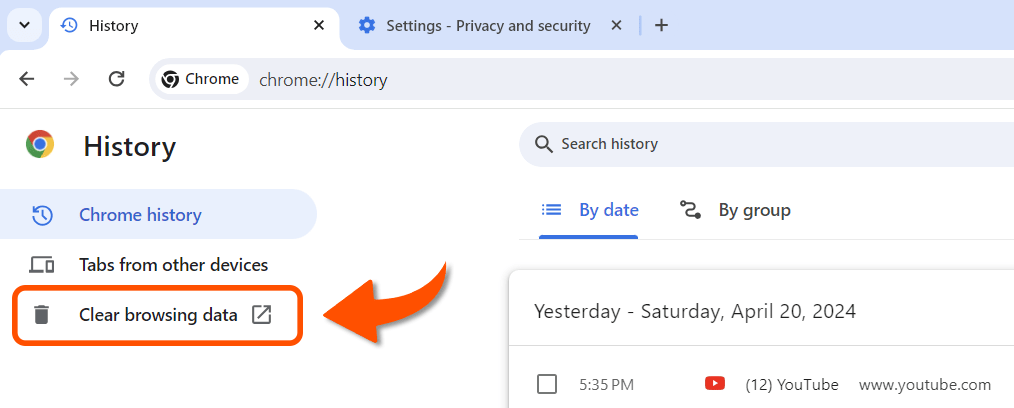
Step 4: Select Time Range
After that, you can choose the period for which you want to delete your browsing history. For example, if you want to erase all of your previous browsing histories, choose “All time.”
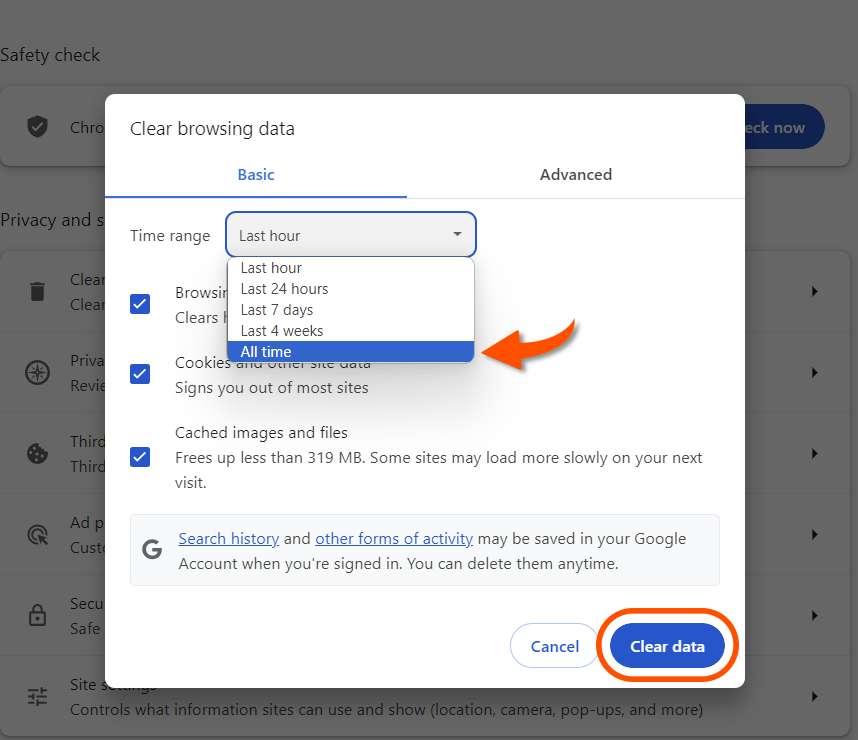
Step 5: Clear Data
Click on the Clear Data button to delete your Google browsing history.
With the Same steps, You can delete Your data from Your Android Phone in Google Chrome.
How to Delete Your Google Search History on Mobile
Step 1: Open the Google Chrome App on an Android Phone.
Step 2: Click on three dots. Go to History.
Step 3: Click on Clear Browsing Data.
Step 4: Select Time Range And select the options that you want to delete.
Step 5: And then Click Clear Data.
How to Delete All Your Google Activity
Another thing you may want to learn is how to Delete All Your Google Activity selected items from your activity. This is very helpful if you have clicked on a link for inspiration but are not interested in the product. Deleting this one activity allows you to keep the ads tailored to things that you are interested in.
It is also helpful if you want to keep all of your history and only need to delete a few things. Let’s learn how to delete only selected things from Your activity:
Delete your Google activity on your computer
1. Go to the My Activity page, and select Delete activity on the left-hand menu.
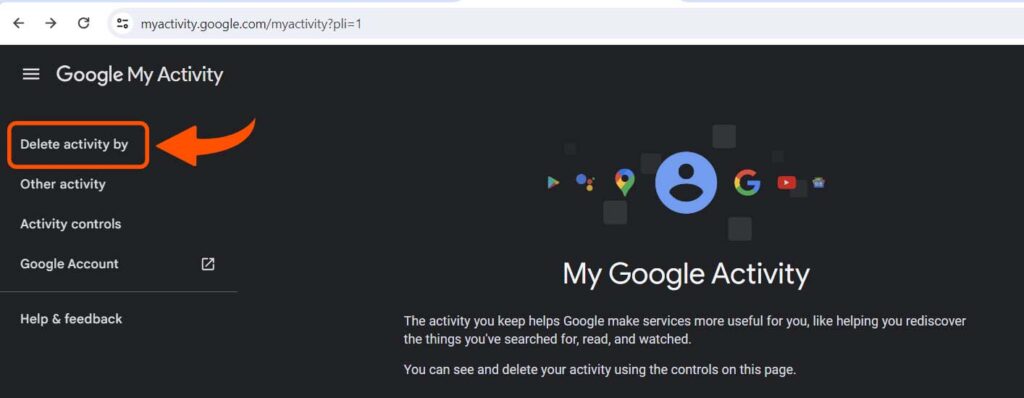
2. You can also select how much of your Google history and activity you want to erase. If you want to erase all of your Google searches, select All Time.
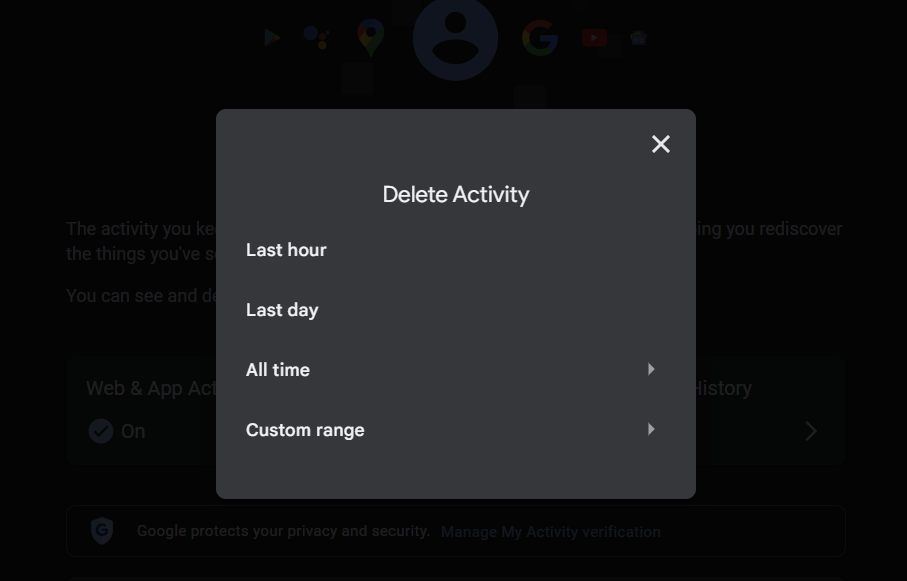
3. Select which Google services you want to remove your search history and activities from. Select All or specify the services and click Next.
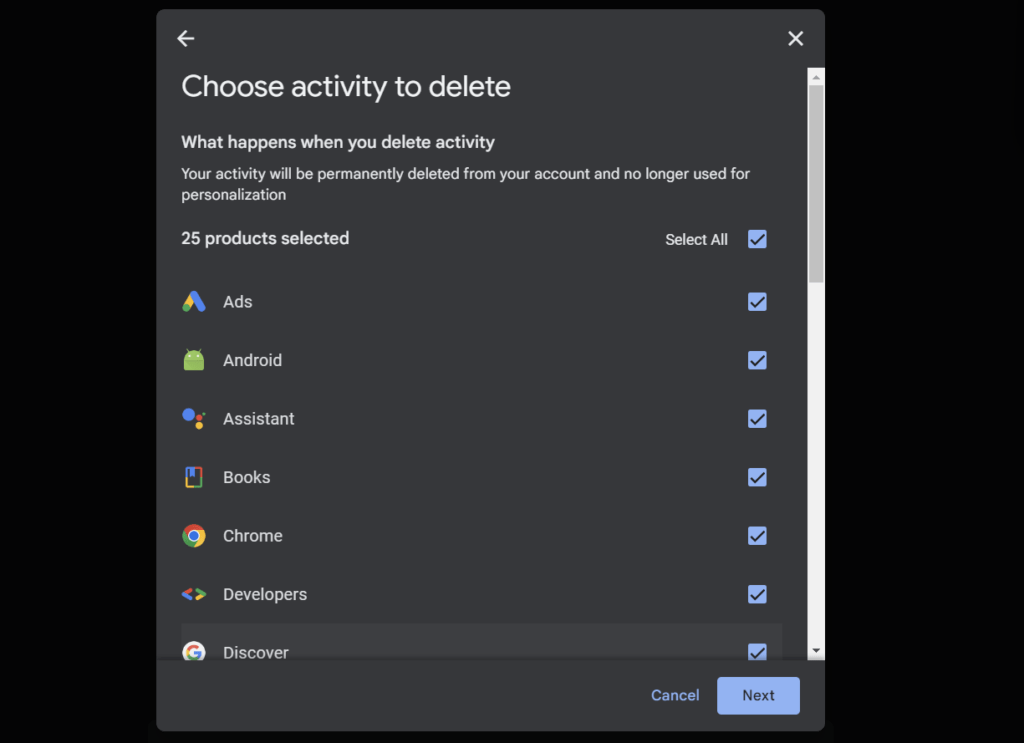
4. Google will ask you if you want to confirm that you would like to delete your activity. Select Delete.
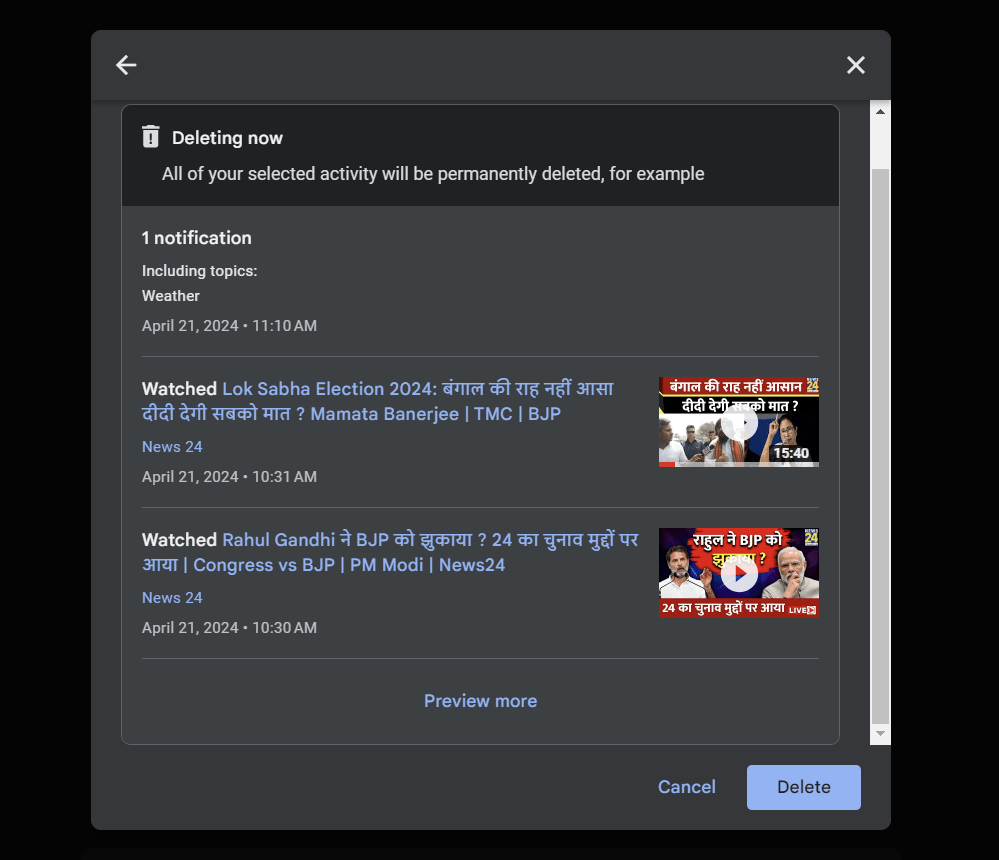
5. Then Your screen will show that “Deletion complete.” Click OK.
And then All your Google Delete History is Deleted.
Delete Your Google Search History and Activity on Your Android
- On your Android or iOS device, go to myactivity.google.com on a browser.
- Tap Menu > Delete activity by.
- Below “Delete Activity” tap All Time.
- When asked which services to delete your activity from, make sure the Select All box is ticked.
- Tap Next > Delete.
How to set auto-delete for Google activity
And if you don’t want to do such pieces of stuff daily, or monthly. Google has the option to Set auto-delete for Google Activity.
Some of your Google history will be removed automatically after a certain period. This means your history will be deleted, but you will still have the option to keep it for a brief period to aid you in finding what you were looking at recently.
1. Go to https://myactivity.google.com/activitycontrols/
2. At the left, select Data & privacy.
3. Under History settings, select an activity or history setting you want to auto-delete.
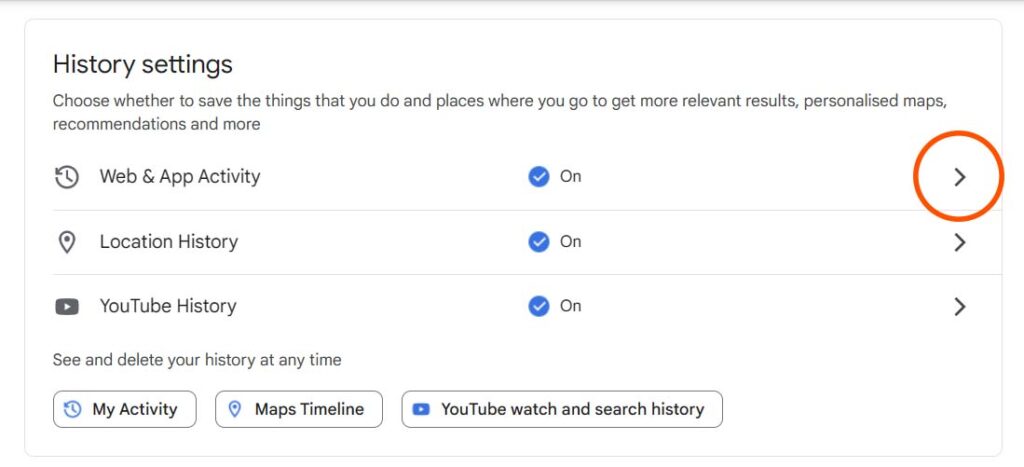
4. Select Auto-delete.
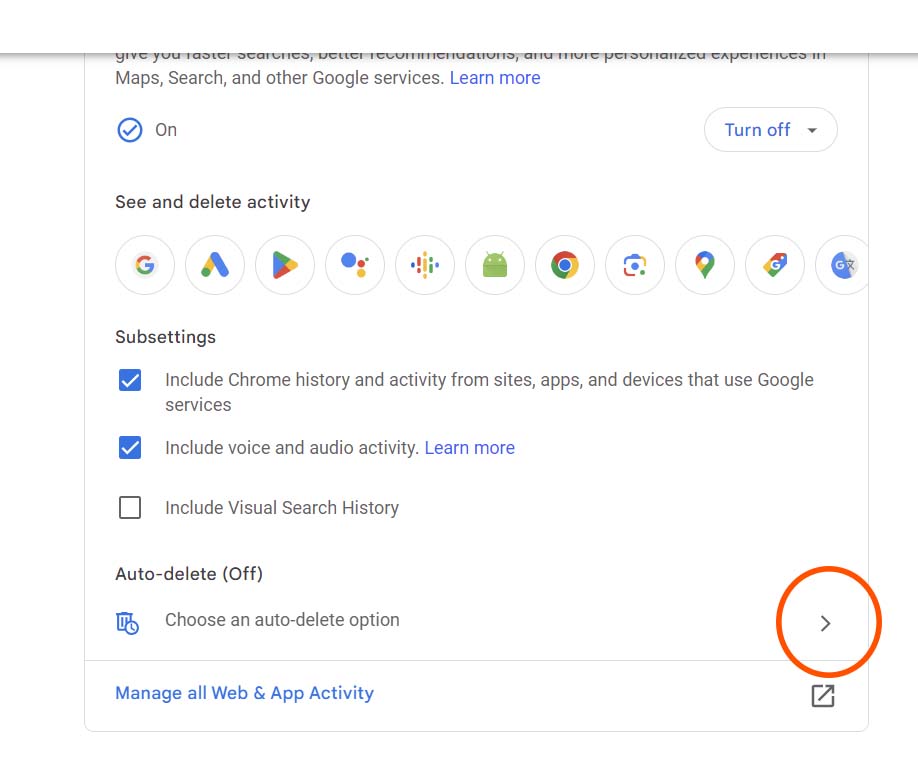
5. Using the drop-down menu, choose how long you want to keep your activity before deletion > Next > Confirm to save your choice.
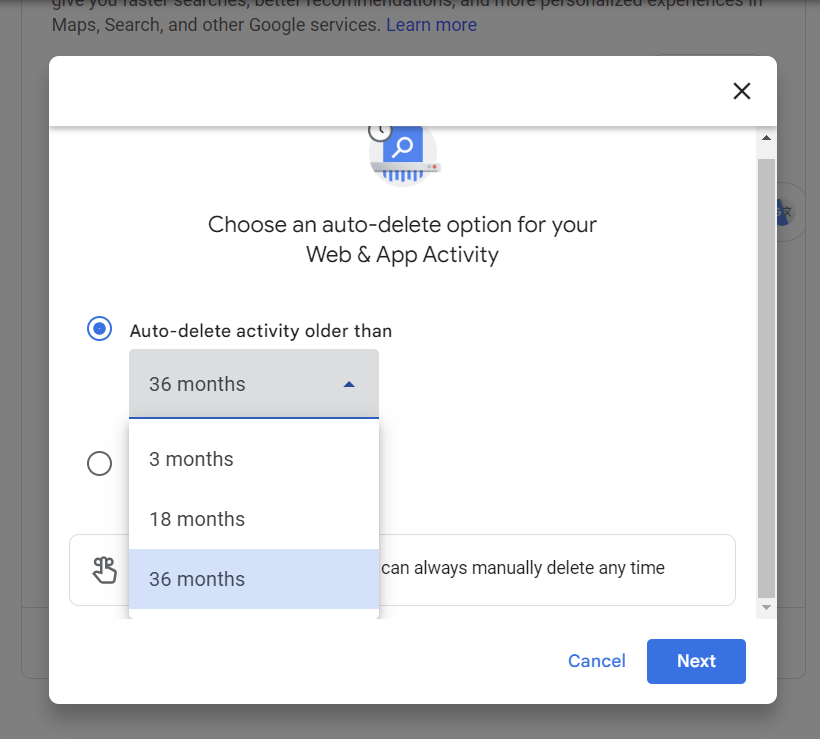
What happens when you delete and disable your Google search history
The first thing you need to know is what happens if you delete your Google history. By default, Google uses your search history to personalize your search results. For example, if you have clicked on a lot of different websites and a lot of different types of content, then Google will start to rank that content higher for you.
If you delete or disable your Google history, then the search results that Google will return for you will be more generic and less specific. Many people don’t want personalized search results because they want information that is diverse, not just the ones that Google thinks they’re interested in. Of course, it’s also scary to be tracked.

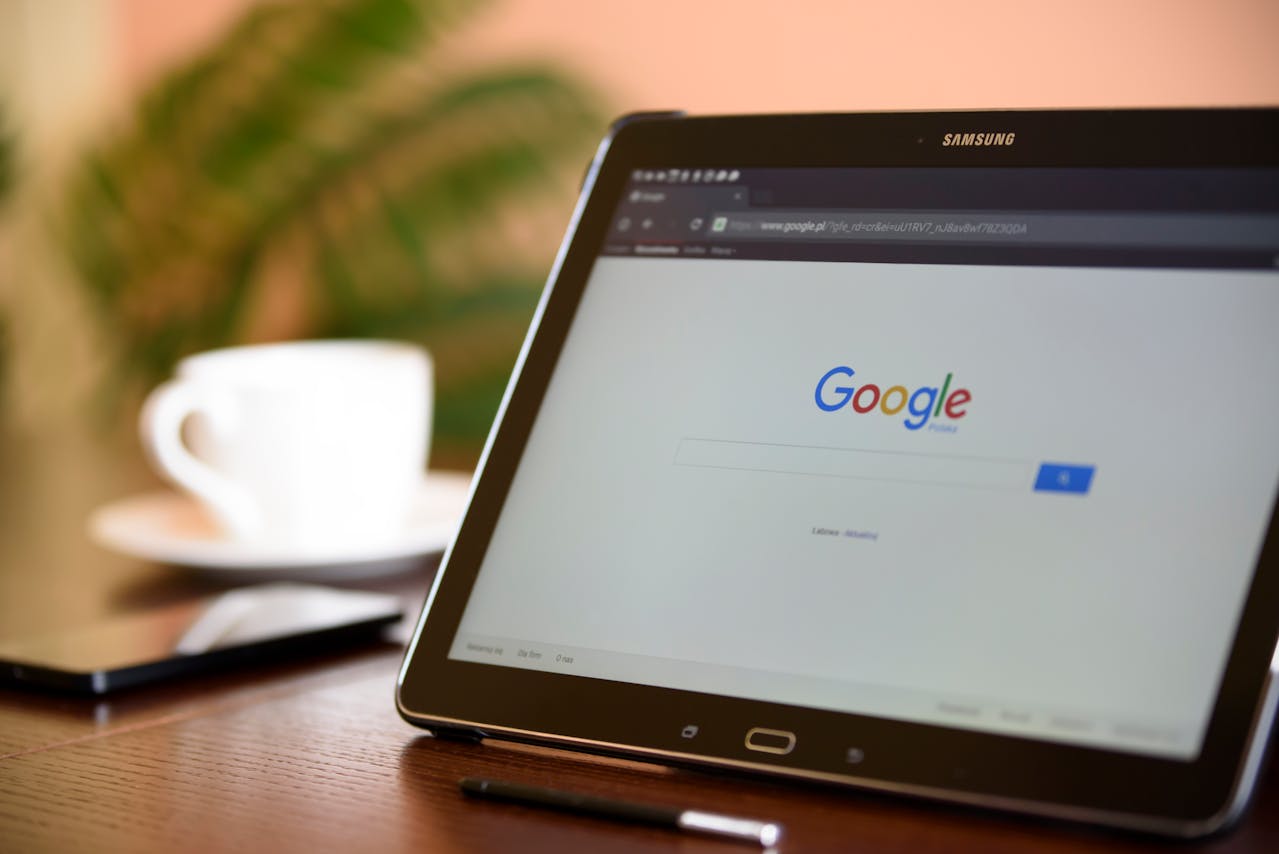
Hey there, I appreciate you posting great content covering that topic with full attention to details and providing updated data. I believe it is my turn to give back, check out my website QU5 for additional resources about Airport Transfer.
A person essentially help to make seriously posts I would state. This is the very first time I frequented your website page and thus far? I surprised with the research you made to make this particular publish amazing. Magnificent job!