When you purchase a new smartphone, you may be surprised by the amount of free storage space available. However, there may come a time when you’re faced with a pop-up that says you’ve almost maxed out your storage space.
When that happens, you may not be able to fit in one more application or photo. So, what can you do? Many people are hesitant to delete even a backup photo of their children, pets, or other family members.
However, there are ways to free up some space on your iPhone or Android phone without deleting your favorite digital items.
First, take a look at what you’re storing
With both Android and iOS, you can easily see exactly what your phone contains and how much storage space it has.
For Android phones, go to Settings > Storage
You can find this feature in Settings > Battery > Device Care > Storage if you have a Samsung Galaxy phone. Here, you can see the amount of space you have and how much of it is used for categories like apps, images, and videos.
You can also tap on one of these categories to see more information like which apps are consuming the most space.
You can also delete specific files or data if you drill down in the category. For instance, in the category “Audio”, just long-press one or more of the files and then tap Delete. In the category “Apps”, just tap on the app name, then Uninstall, and you can keep the app on your phone.
You can also reset the app to a new state if you want to. If you want to delete the app but keep the data, you can go to the storage > Clear data option.
On some Android phones, the main storage screen on the phone has a button called “Free up space” at the top. You can tap on it to view a list of all the files, including some older files that you may not be able to delete.
For iPhone, Go to Settings > General > iPhone Storage
This will display a small bar chart with color-coded information about your storage usage and what is taking up space. Below the bar chart, you will find suggestions for freeing up space, such as optimizing photos (we’ll get to that in a bit) or deleting messages that have large attachments.
Below that, you will find a more comprehensive list that identifies all of your apps and data and how much of it is taking up space on your phone.
Most of your phone’s storage space is used up by photos and videos, but you might be surprised to find out how much space is being taken up by apps that you rarely use.
You can delete any of these apps with a tap, or you can offload them. This frees up the space that the app is using, but it also stores the user’s data and settings in case you decide to reinstall the app later.
Optimize Your Storage
Once you’ve got an idea of what your phone’s free space is going to be used for, there are some things that you can do. For most people, it’s best to start with images and videos, and then work your way up to downloads and applications.
Android users can use the free files through the Google app to make suggestions. It’ll automatically show you what you need to delete and what you don’t. For example, it’ll show you what you might need to delete, like temporary files that don’t need to be there, old screenshots that aren’t usable anymore, and downloads that you no longer need. With a simple tap or two, you can delete all of these.
Install an SD Card
Once you have an idea of how much space your phone is taking up, you can do a few things to free up some space. If you have an iPhone or Android phone, this is not an option. However, if you have an SD card, you can expand the available storage on your phone.
For Android devices with files by Google and the My Files app on Samsung Galaxy, here are the instructions. Set your phone to save photos, videos, and music on an SD card, or else they will end up on your phone’s internal storage.
You can also move apps to the SD card, cautioning that some apps will lose their icon from their home screen. However, it will still show up in the app drawer. Additionally, many app widgets will not work if the app is moved to the SD card.
Optimize the Photos & Videos
Using photo & Video optimization on your phone will store full-resolution photos & VideosF in the cloud and leave smaller versions on the phone. You may think that this will cause your images to be blurry and grainy, but this isn’t necessarily the case,
I point out that high-end phones take pictures at much higher resolution than their screens can handle. For instance, on the iPhone 14, the camera is 12 megapixels, but the screen is only 2.96 megapixels. “You won’t be able to see all the detail in the image,” he says. “You’re only looking at it on a 6-inch screen.”
If you have an Android device or an iPhone, go to Settings > Photos > Optimize iPhone storage. In the Photos app on your phone, you’ll find the option ‘Free up space.’. This will back up the photos into your Google account and free up your phone’s storage.
But don’t forget to be a bit selective about the images you save. We all take blurry images or photos that aren’t good enough to be used for anything. Delete these files as soon as you can, rather than sifting through thousands of images later when your phone is full.
Clear the Cache
On an Android device, you can either clear the cache or delete all data when you select specific apps in the “Storage” section of your phone’s settings. Clearing your cache removes temporary files such as your search history in YouTube, or your search history in Chrome.
Deleting the data removes the cache, as well as any other information stored in your app, such as your user settings. Both of these options will free up some space.
If you have an iPhone, the best thing to do is to clear your Safari browser history and website data. This can free up a couple hundred megabytes of space, depending on how often you open your Safari browser. To do this, go to Safari > Settings > Clear History > Website Data. This can also be done in other iPhone browsers such as Chrome.
Delete the Old Files
Some phones offer additional storage management options. For example, Google Pixel phones have a “Smart Storage” option. When enabled, which can be done by a toggle switch in the Storage settings on the phone, the phone will automatically delete any photos or videos that are older than 60 days. It will also automatically delete all photos and videos when the phone’s storage is nearly full.
You can also manually remove all downloaded files by going through the download directory. This can be done in the Files application on Android phones, iPhones, and Samsung Galaxy phones, or by opening the individual app and deleting the files that were downloaded.
Lastly, it is important to weed through your music libraries and podcasts. In this day and age, you don’t need to store as much on your phone as you used to.
Delete Unused Apps
As mentioned earlier, the storage screen on your phone will show you how much space each of your apps takes up, as well as the date and time you last used them.
If you no longer find an app worth the space it takes up, simply tap on the app to delete it, or you can choose to offload it.
By off-loading, you delete the app but keep the documents and data associated with it, which can often free up more than 50% of the space that the app takes up.
You can also download the app again later, for free, and continue using it.
Conclusion
Your phone might feel slow and full, but don’t worry! We’ve learned how to find storage hogs and get rid of them. We cleaned out unused apps, photos, and streaming services. Now you have more space for the things you love, and your phone will feel happy and fast again!

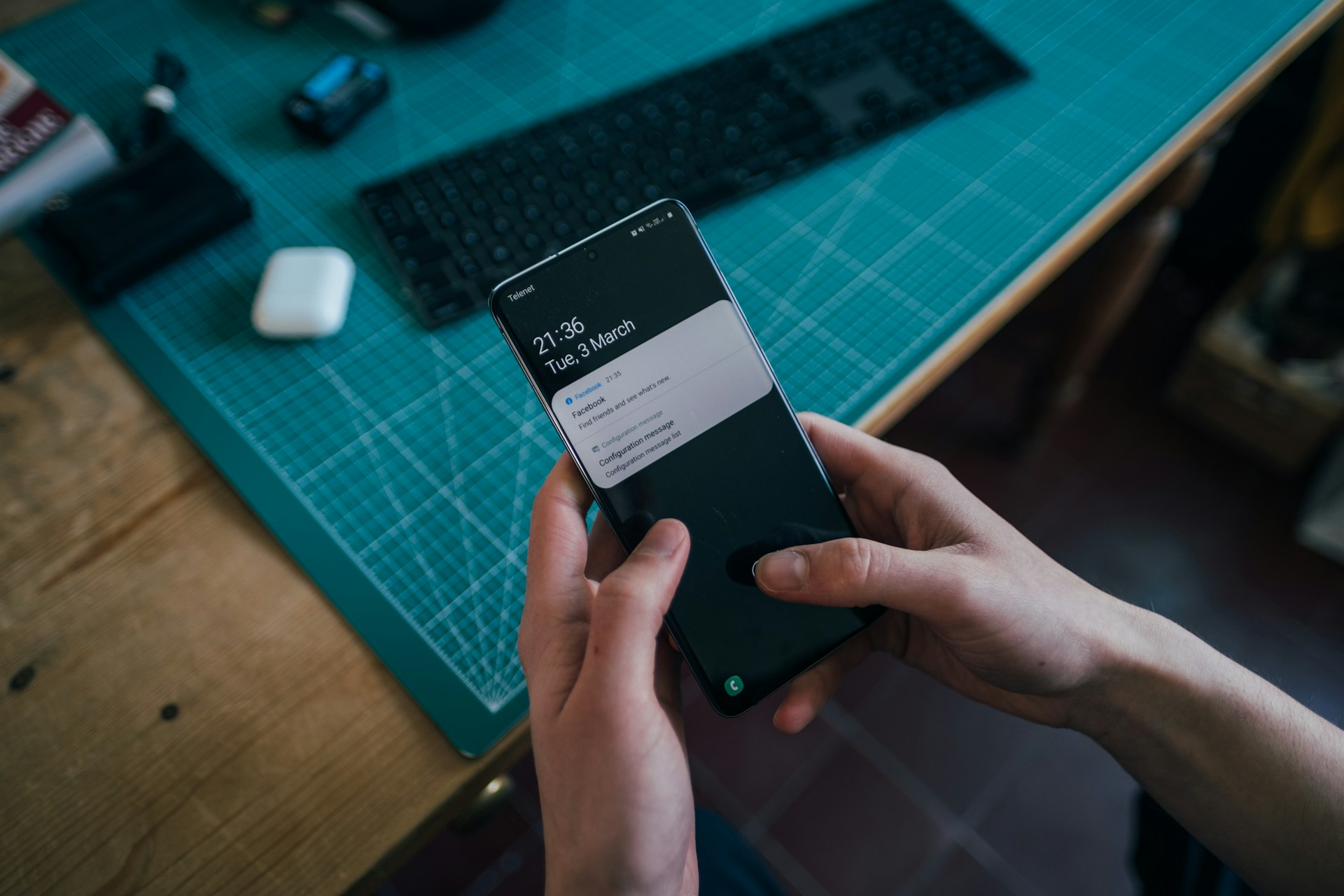
Greetings! Very useful adfvice within this post! It
iis the little changes that produce the largest
changes. Thanks a lot for sharing! https://Bandurart.Mystrikingly.com/
Greetings! Very useful advice within this post!
It is thhe little chwnges that produce the larrgest changes.
Thanks a lot forr sharing! https://Bandurart.Mystrikingly.com/