If you are a student and want to choose the best laptop for college students that provides all services and all your needs in every field like Studying, Gaming, Editing, Coding, etc. Then you must play wisely and choose the perfect one in the market.
Because In the market, you get lots of option of Laptop. But today, we are guiding you step by step to help you to Purchase the Best Laptop According to your Needs.
I am also a student. So I can guide a lot better because I know my mistakes and the benefits of purchasing the Laptop.
And last, I will also suggest some laptops for students.
How Student’s laptops are different from regular laptops?
First of all, we have to understand that Student Laptop is very different from general laptops.
Yes, Because Students need compact laptops with great features that help them to work in all spheres of their daily life activities.
And if you are a student then You understand the student’s problems a lot better.
Although laptops are crucial for students, certain important features are designed with their specific requirements in mind, which sets them apart from standard laptops.
- Constructed for longevity: Student laptops focus on toughness, including spill-proof keyboards and strong exteriors, ready to endure the bumps and spills common in college life.
- Emphasis on core features: These laptops are equipped with necessary applications for academic purposes, such as word processing and presentation software, eliminating the necessity for additional software buys.
- Compact In Size And Weight: Student laptops must be lightweight and small and fit in his bag. Students don’t need to purchase big and bulky laptops.
- Affordable option: Student laptops are designed to be cost-effective, acknowledging the economic limitations often encountered by students.
Some Criteria that should be checked Before Purchasing the Laptop:-
- RAM
- Storage
- Battery Life
- Processor
- Screen quality
- Processor Generation
- Durability
- Graphics
Let’s discuss all these things one by one and understand the importance of considering a good laptop for college students.
1. RAM
Ram is very important. So, first of all, understand the RAM.
Think of your computer’s central processing unit (CPU) as its mind. Random Access Memory (RAM) serves as its immediate memory, storing data the CPU requires for immediate use. In contrast to long-term storage devices (such as a hard disk),
RAM provides quick access to this information, which is crucial for the system to operate seamlessly.
Imagine RAM as your desk. More RAM lets you run several applications (documents, studies, programs, slideshows) simultaneously without feeling crowded.
It ensures everything operates efficiently, avoiding slowness that might interrupt your work. Although having more RAM is usually advantageous, there’s an optimal level that strikes a balance between speed and cost.
So Install Ram according to your needs. This picture gives you some idea.
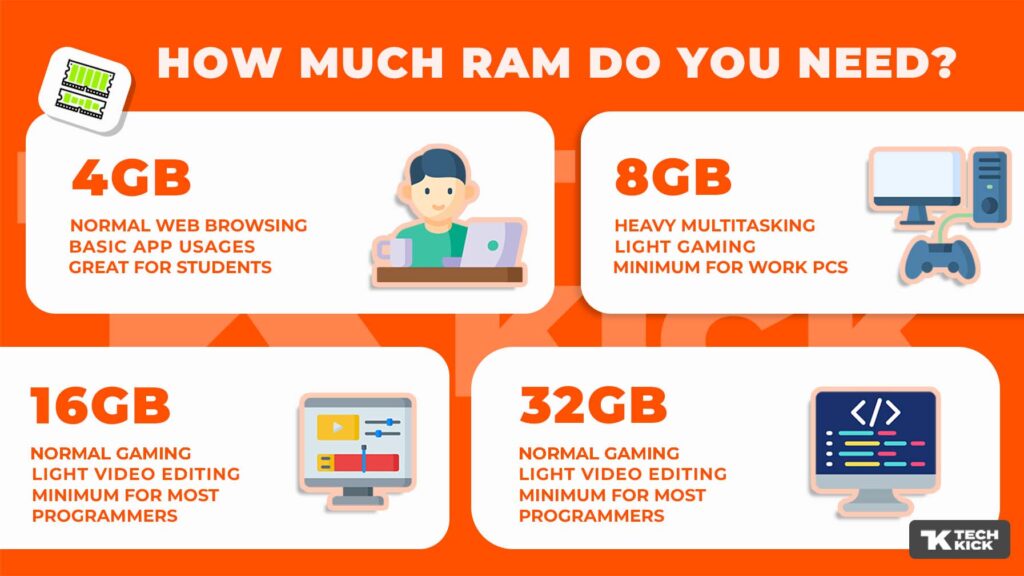
2. Storage (ROM)
Rom stands for Storage. And it depends on your needs. If you want to do video editing or if you keep all your courses then you need some more storage. So, keep it in your mind and choose the RAM effectively.
Storage (ROM) is an excellent choice for students for various reasons.
Firstly, it aids in maintaining documents in an orderly manner, making them readily accessible.
Secondly, It offers quick access to documents, which is advantageous when dealing with tight deadlines. Additionally, it frees up space on the hard drive, improving the device’s total performance.
There are two types of Disks for Storage for Laptops
- Hard Disk Drive (HDD)
- Solid State Drive (SSD)
And SSD is faster and more lightweight than HDD. So, Choose the SSD instead of the HDD if you have some more budget because SSD is much more expensive than HDD.
In the market, you get generally 256 GB, 512 GB, and 1 TB.
When I purchase the laptop, I don’t have enough money so I choose 1 TB HDD for storing the files and 256GB SSD for sunning the operating the software smoothly.
You can also choose like this.
If you want to understand More about the Difference between the SSD and HDD. Then click here.
3. Battery Life
Battery life of laptops is very important for Students. Minimum to minimum, students need 8 to 10 hours of battery life for laptops.
You have to keep in mind that Laptop battery life decreases as time goes on.
For students, the most important thing to consider is the battery life. After all, no one wants to be stuck in a library, unable to finish an essay because their computer has died.
Although some laptops have great battery life, others don’t. It’s essential to do your research and determine which is the best fit for you.
A reliable battery enables you to continue using your laptop during power outages or when locating an accessible power source proves challenging. This protects your workflow and prevents the potential loss of your data if your computer suddenly shuts down.
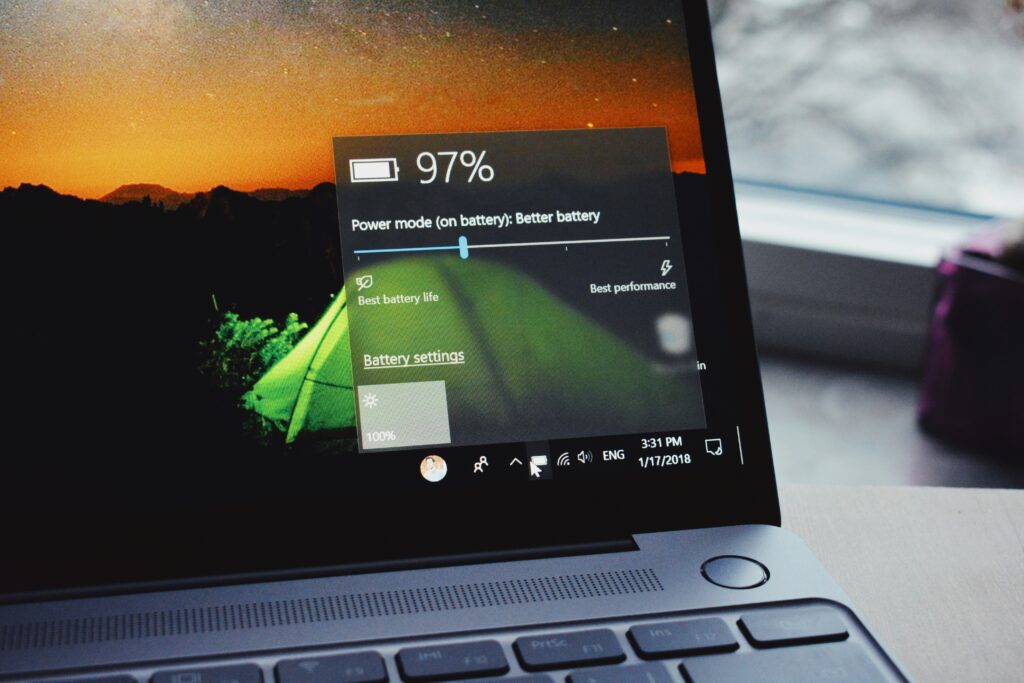
4. Processor
If you want to buy the best laptop for your college studies, the processor is one of the main factors it depends on. The central processing unit (CPU), also called the processor, serves as the central nervous system of your computer.
The main part determines how fast and efficiently your computer can perform any operation.
Here’s why the CPU is important before choosing the Laptop for students:
Speed and Efficiency: A CPU enables your computer to manage intricate activities such as video editing, gaming, or executing resource-heavy software without any issues. It plays a significant role in the speed at which applications start, files open, and data is processed.
Multitasking: Thanks to its multiple cores (separate processing units inside the CPU), a high-quality CPU allows you to operate several applications at the same time without any noticeable lag or delay. This feature is essential for individuals who are handling web browsing, editing documents, and other tasks concurrently.
There are three distinct categories of processors:
- CPU (Central Processing Unit)
- GPU (Graphics Processing Unit)
- NPU (Neural Processing Unit)
Each type is designed for specific tasks, yet they each excel in different areas based on the nature of the work they handle.
GPUs are adept at handling graphics and tasks that require parallel processing, NPUs are skilled in managing neural networks and artificial intelligence operations, while CPUs excel in tasks related to control and logic.
CPUs are not just limited to laptops; they are also crucial components in smartphones, tablets, and smart home gadgets. Regardless of the device, the CPU is the element that carries out the fundamental role of translating commands into actions.
It employs transistors to perform calculations that interpret the software running on the device. To interpret programs and carry out tasks, the CPU executes three main processes: fetching, decoding, and executing.
The first step, fetching, involves the CPU accessing the device’s memory to retrieve instructions, which are then placed into the Instruction Register (IR). Following this, the CPU decodes these instructions using a combinatorial circuit to convert them into binary signals. Finally, these signals are used to carry out the specified task.

5. Screen Quality
The best laptop for college students is one that provides all the needs of students. The display of a laptop is its main point of contact with the user, so it’s crucial to make sure it meets the requirements.
An excellent presentation provides a clear and sharp perspective, making it easier to read material and look at detailed images. Moreover, it will be more immune to glare from screens and other issues that affect its functionality.
There are many factors that you have to see to get the Best screen Quality in Laptop
- Display Size – Check the display size of your laptop before buying. Smaller sizes (11.6-14 inches) are great for portability, while larger sizes (15.6 inches to 18 inches) are better for heavy multitasking.
- Aspect Ratio – Choose the right aspect ratio and display size for your laptop. Limited options exist, with 16:9 being the best for multimedia consumption and 16:10 for a middle ground. Only a few laptops offer taller aspect ratios for productivity.
- Resolution – Display resolution is important for detail and quality. Entry-level laptops offer 1920 x 1080 FHD, while 2560 x 1440 QHD or 3840 x 2160 UHD offer more detail. QHD offers a balance between screen quality, battery life, and higher frames while gaming.
- Brightness – For outdoor usage with a laptop, a screen with a brightness of up to 500 nits or higher is recommended. Most laptop screens have a maximum brightness of 250 to 400 nits.
- HDR Support – When looking for a laptop display with HDR support, consider HDR format support, VESA HDR certification, and several HDR zones. Multiple HDR formats are recommended, and higher certification means better brightness output.
- Panel Type – Check the panel type of your laptop screen to get a general idea of all display factors. LCD and TN offer the worst performance, while IPS offers great value for money. OLED panels offer excellent performance numbers.
- Refresh Rate – Check the refresh rate of your laptop’s display for smoother motion. Higher refresh rates result in smoother motion, with 120 Hz being smoother than 60 Hz and 240 Hz for the best gaming experience.
- Response Time – To avoid high-motion blur, use a laptop with a low response time display for FPS games. Many gaming laptops have a 1 ms response time, which is better than 3-5 ms.
- Viewing Angles – Check your laptop’s viewing angles for better sharing or versatility. Viewing angles range from 160 to 178 degrees, with higher ratings being better.
- Color Accuracy– For creative work on a laptop, check for high color accuracy ratings like sRGB, Adobe RGB, and DCI-P3. A 125% sRGB display looks better than a 72% display.
- Touch & Stylus Input – Some laptop displays have touch input for media consumption, web browsing, and reading documents. Stylus input is practical for graphic design.
- Display Finish – There are two types of laptop displays: matte and glossy. Matte is better for direct lighting, while glossy is best for outdoor use and color-sensitive work.

6. Processor Generation
The creation of processors in laptops serves as a crucial measure of how well they perform and how efficiently they use energy.
Up-to-date generations typically offer enhancements in processing speed, the number of central processing units (CPUs) for improved multitasking capabilities, and energy efficiency, which leads to extended battery usage.
Nonetheless, this isn’t the sole aspect to consider. It’s important to look at the particular processor type within a generation (for example, Core i5 vs. Core i7) to get a more precise evaluation of performance.
When selecting a processor model, it’s important to look at its speed, the number of cores it has, and how well it matches your needs:
Speed – The latest models of processors tend to be quicker than their predecessors. For instance, an Intel Core i5 from the 7th generation outperforms an Intel Core i7 from the 4th generation.
Number of cores – Certain processors offer more cores than their counterparts, which can be beneficial for handling multiple tasks at once. For example, the AMD Ryzen 3 3200G features four core sets, whereas the AMD Ryzen 3 3100 boasts four core sets and eight logical cores.
Matching your needs – Each processor excels in specific areas:
- Intel Core i5: Ideal for both home and office computers, and great for gaming, multitasking, productivity, and creative work.
- AMD Ryzen 3 3200G: Perfect for gaming, video editing, 3D modeling, and other demanding tasks that require multitasking.
- AMD Ryzen 3 3100: Equipped to handle gaming, video editing, 3D modeling, and other demanding tasks that demand multitasking.
A separate graphics card, on the other hand, offers the additional power necessary for seamless operation of these applications. Here are some key graphics specifications to consider when selecting the best laptops for students in India.
7. Durability
A laptop featuring an effective frame and a solid keyboard can endure the challenges of everyday use, whether you’re carrying it around for school or using it for assignments at the library.
Moreover, a laptop that is carefully assembled will provide improved functionality and a longer battery life compared to a laptop that is not made well. This makes the best laptop for college students.
Here are some ways to check a laptop’s durability:
- Tests – Certain laptops are put through various trials to mimic actual-life scenarios, including movements, impacts, extreme heat and cold, exposure to sand and dust, changes in altitude, and moisture levels. For instance, ASUS laptops are subjected to a maximum of 16 trials to guarantee their durability in challenging conditions.
- Check the packaging – The packaging can also be evaluated for its strength, for example, by arranging shipping boxes on top of each other or by letting them fall.
- Check the laptop’s health – On a Windows laptop, you can run a health check to see if there are any problems with how much storage you have, how long your battery lasts, apps, and software. You can also look at how well your battery is doing and how much power it can hold in the power settings.
- Check the laptop’s condition – You can also take a look at the laptop’s physical state, like the screen for any cracks or dead pixels, the hinges, and how well the keyboard, touchpad, ports, and connectors work.
8. Graphics
Students in search of a laptop capable of meeting their high-end graphics requirements must prioritize a laptop equipped with a robust graphics card.
Although numerous top laptops for students in India feature integrated graphics, adequate for simple activities such as web surfing and video viewing, they fall short of powering intensive applications like photo or video editing software.

Here we suggest some budget-friendly laptops that are best for college students if you want to buy any of them click the laptops that are listed.
- HP Pavilion X360 11th Gen – price:57,932
- Acer Aspire 3 Intel Core i5 11th Gen-price:39,990
- Asus Vivobook 14-price:35,990
- MSI Gaming GF63-price:59,989
- Lenovo IdeaPad D330 Intel Celeron N4020-price:22,085.
Thanks for reading!


This post has really helped me understand the topic.
I’m definitely going to implement these tips.
Things i have observed in terms of laptop or computer memory is that often there are technical specs such as SDRAM, DDR or anything else, that must match the specifications of the mother board. If the computer’s motherboard is fairly current while there are no computer OS issues, modernizing the memory literally requires under one hour. It’s among the list of easiest laptop or computer upgrade types of procedures one can envision. Thanks for expressing your ideas.
This is exactly the information I needed.
😊
Thanks for the comprehensive guide.
😊
Thanks for clarifying this topic for me.
😊
I learned something new today.
😊
Thanks for posting. I really enjoyed reading it, especially because it addressed my problem. It helped me a lot and I hope it will help others too.
You helped me a lot with this post. I love the subject and I hope you continue to write excellent articles like this.
Thank you for your articles. They are very helpful to me. Can you help me with something?
Thank you for your articles. I find them very helpful. Could you help me with something?
There is perceptibly a lot to know about this. I assume you made certain nice points in features also.
Sustain the excellent work and producing in the group!
You’ve been great to me. Thank you!
I want to thank you for your assistance and this post. It’s been great.
I found your weblog website on google and verify a couple of of your early posts. Proceed to maintain up the excellent operate. I simply further up your RSS feed to my MSN Information Reader. Seeking ahead to studying more from you afterward!…