Do you have horizontal lines on a computer screen? If yes, then Tenson is not. We will fix horizontal Lines on a Computer Screen altogether.
Horizontal Lines a computer screen defects caused by various reasons. So first of all, you have to know the reason because if you know the reasons, you can’t make mistakes again.
So,
What Causes Horizontal Lines on a Computer Screen?
There are too many reasons causing Horizontal lines on a computer Screen. But I will tell you the most common reasons.
There are both hardware and software-related reasons for lines on computer screens.
Here are the Reasons for Causing Horizontal Lines On a Computer Screen:
- Loose or damaged cables
- Monitor problems
- Graphics card problems
- Overheating
- Physical damage ( Water Damage)
- Incorrect screen resolution
- Outdated drivers
- Software conflicts
These are the reasons that cause horizontal lines on your computer screen. Understand it and Let’s Fix it.
How to Fix Horizontal Lines on a Computer Screen?
Sometimes, it’s not a big deal to fix these lines. Just by doing a few things, you can fix the problem. But, it also depends on what’s causing it. Here are a few ways you can try to fix your computer screen.
Before you try any of these methods, make sure there aren’t any magnetic or electronic devices near your computer. They can mess with the screen and cause the lines to look weird.
1. Restart your Computer
Sometimes restarting the computer can fix these computer screen lines. Starting the system lets you shut down and restart all the drivers. So, this way, the problems get automatically sorted out if they were just minor issues.
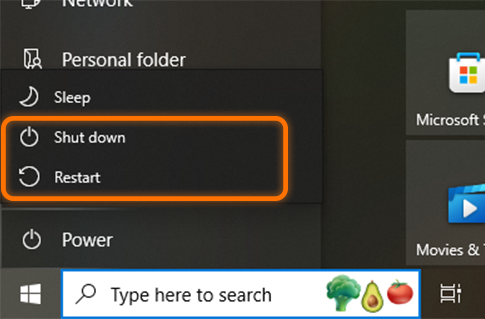
2. Check your Monitor
If restarting doesn’t fix it, it’s time to look at your screen for any slow spots. You have to try turning off your screen and then turning it back on.
If it works, you can also try plugging your CPU into another screen. This can help you figure out where the issue is coming from. You might find out if the problem is with your CPU.
If you have a screen that uses its settings and isn’t just connected and works based on the processor, then try resetting your screen to its original settings. You can do this using the buttons on your computer screen.
3. Check the Cables Connections
The third thing you can do that Check your cables for any signs of damage or loose connections. It could also be because they were connected wrong.
You have to unplug all the cables and reattach them, especially the video cable to the monitor. Now, turn on your system and see if the horizontal lines are missing.
Don’t forget to look at the ribbon cables for any damage and then fix or replace them. They’re made up of a bunch of small cables laid next to each other. The main job of these cables is to send and receive data and messages.

So, if there’s a problem with these cables, it could mess with how the video signals get through.
4. Fix the Display Graphics Card Driver
The fourth thing you can do that you have to check the Display Graphics because Display drivers play an important role in the smooth communication between the computer and the display hardware.
And if the problem stands on Your display driver then just update it.
How to update the Display Graphics Card driver?
For updating the Display Graphics card driver, just go to Device Manager. Right-click on Windows Button and you get the Device Manager. You can also search on the search bar of Windows.
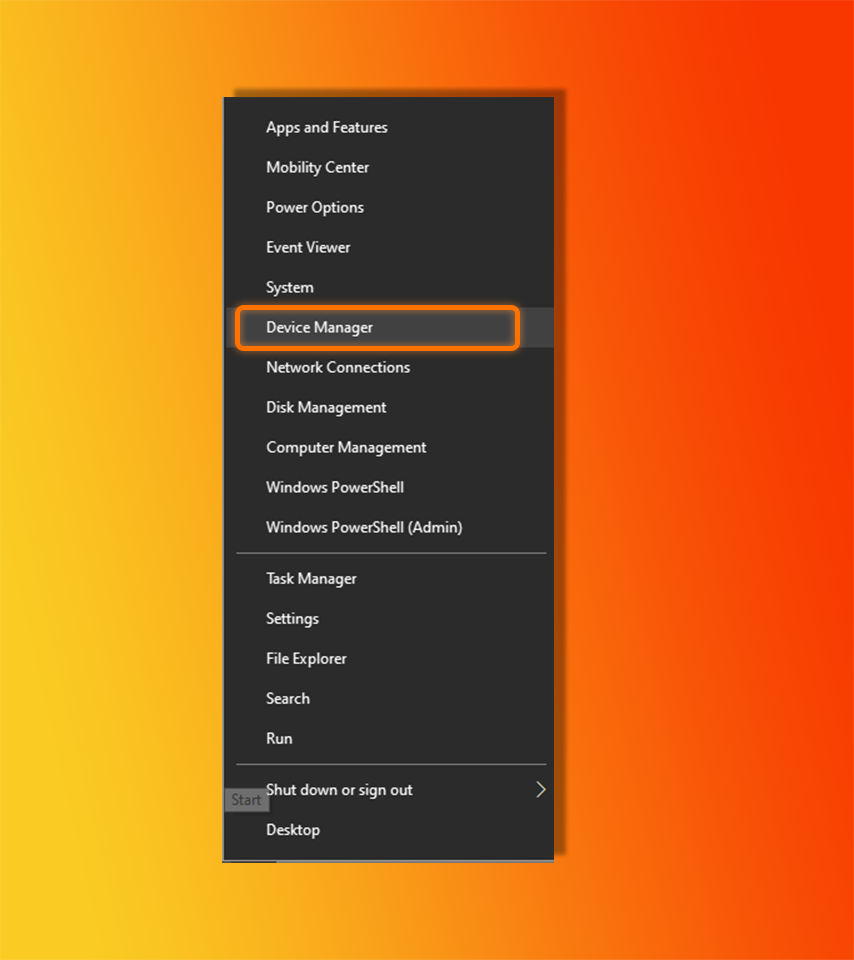
After Opening the Device Manager. Go to the Display Adapters.
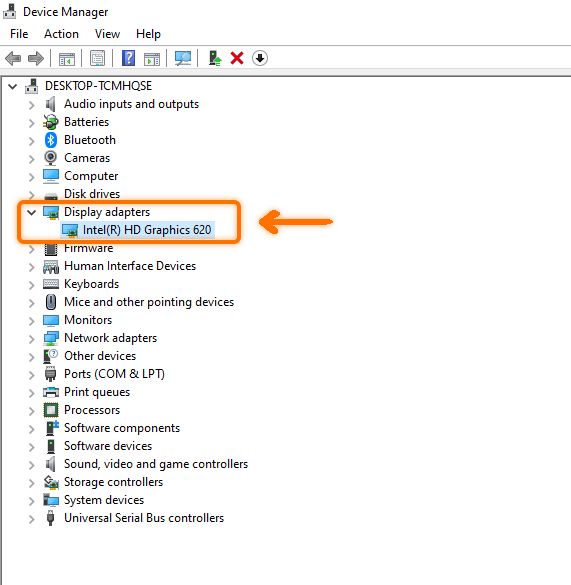
Right-click on the Driver and click on Update.
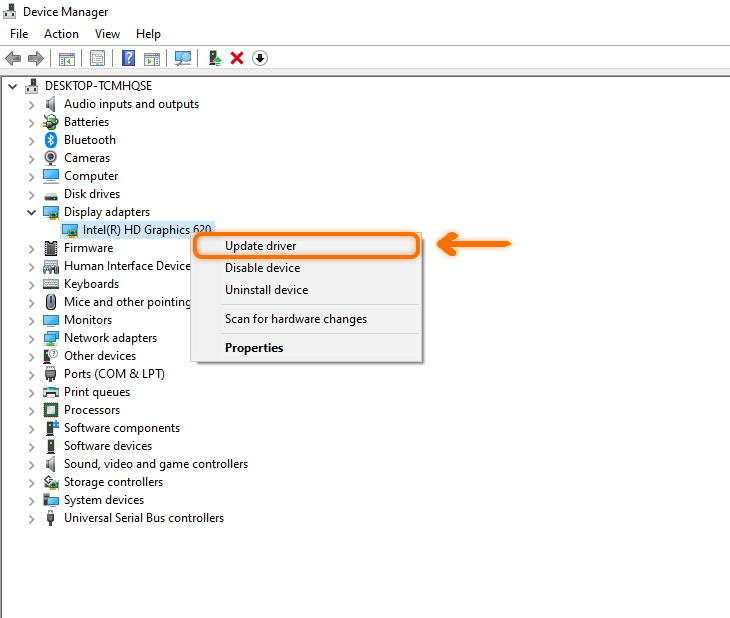
After updating the drivers, if the problem is with the display drivers, then it will be fixed.
5. Adjust the Screen Resolution
Yes, this is also the reason for Horizontal lines on a computer screen. Sometimes the problem is due to Screen Size and Screen Resolution as I mentioned earlier.
So, you have to try to change the screen size or resolution.
How to change the Screen Size or Resolution?
To change the Screen Size and Resolution, You have to Go to the Setting App and then go to System.
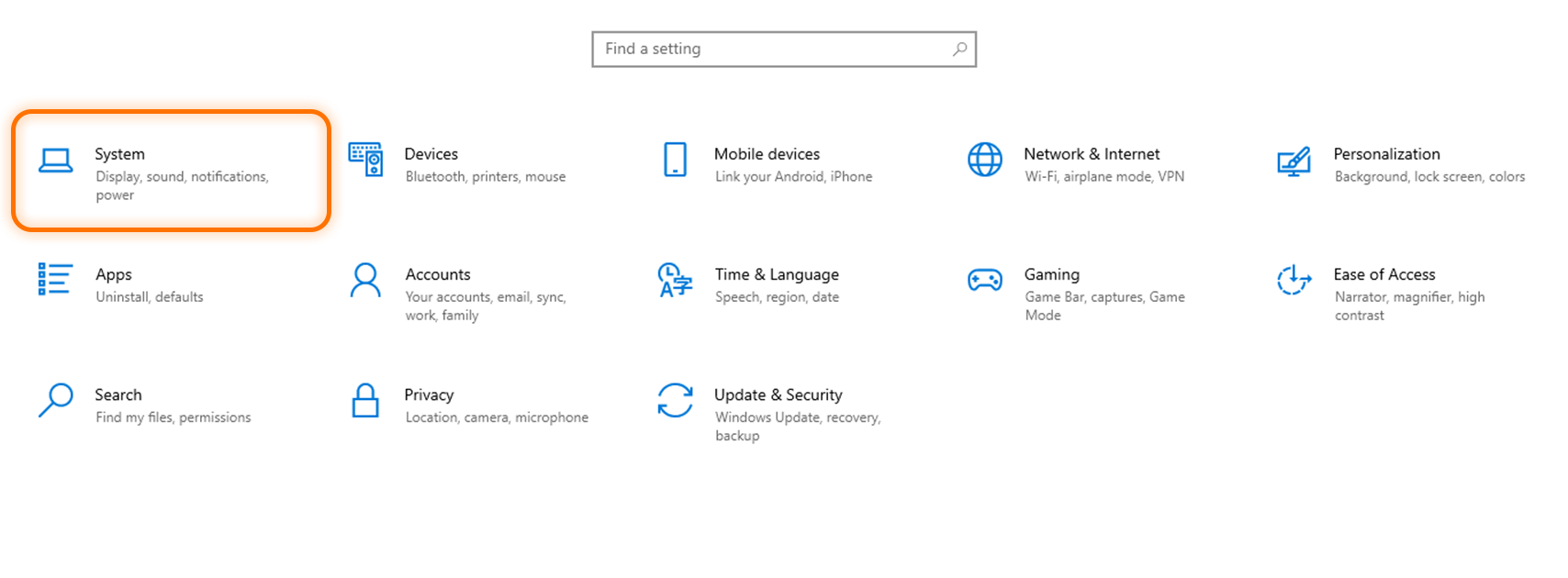
And then Go to Display and adjust the resolution according to your screen size.
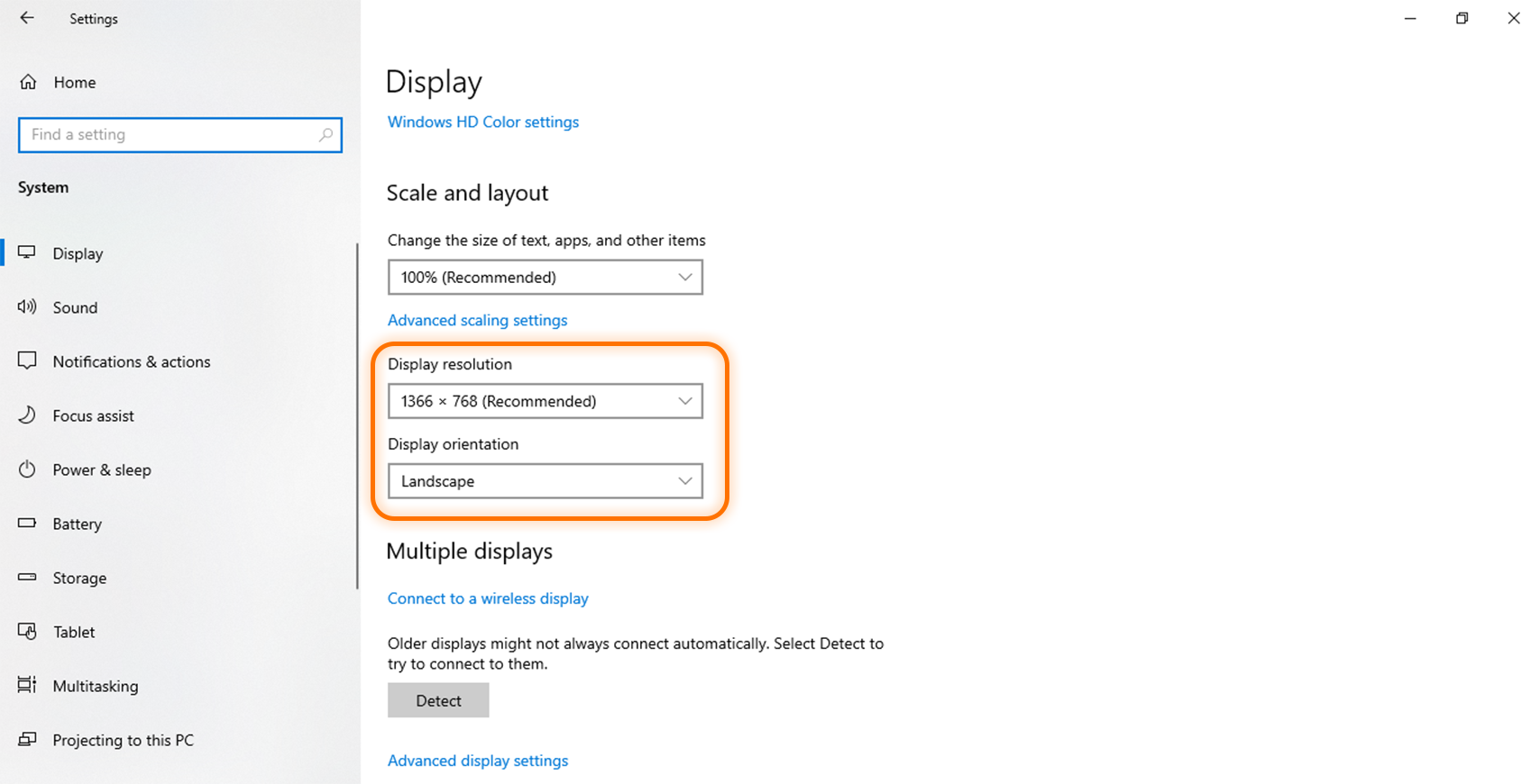
And Adjusting to check that Horizontal lines disappeared or not.
6. Check For Malware
One of the things you can also do that you have to check Virus and Malware on your computer because it can also cause the Horizontal lines on your computer.
Check the outside software for any viruses. If you find any, uninstall them. If it’s not a virus, sometimes the settings on the outside software can mess with how your computer shows things on the screen.
7. Check the Refresh Rate
Now, the next thing you can do to fix the Horizontal lines on your computer Is to check the refresh rate of your monitor.
The refresh rate of a screen refers to how often the image updates on the display. This rate must match the video card’s settings for the image to appear correctly. If they’re not in sync, the images might flicker or lead to other issues with the display.
So you have to fix the Refresh Rate of your monitor.
How to Fix the Refresh Rate Of the Monitor?
Go to the Setting App and then Select System. Then in the Display section, choose Advanced Display Section.
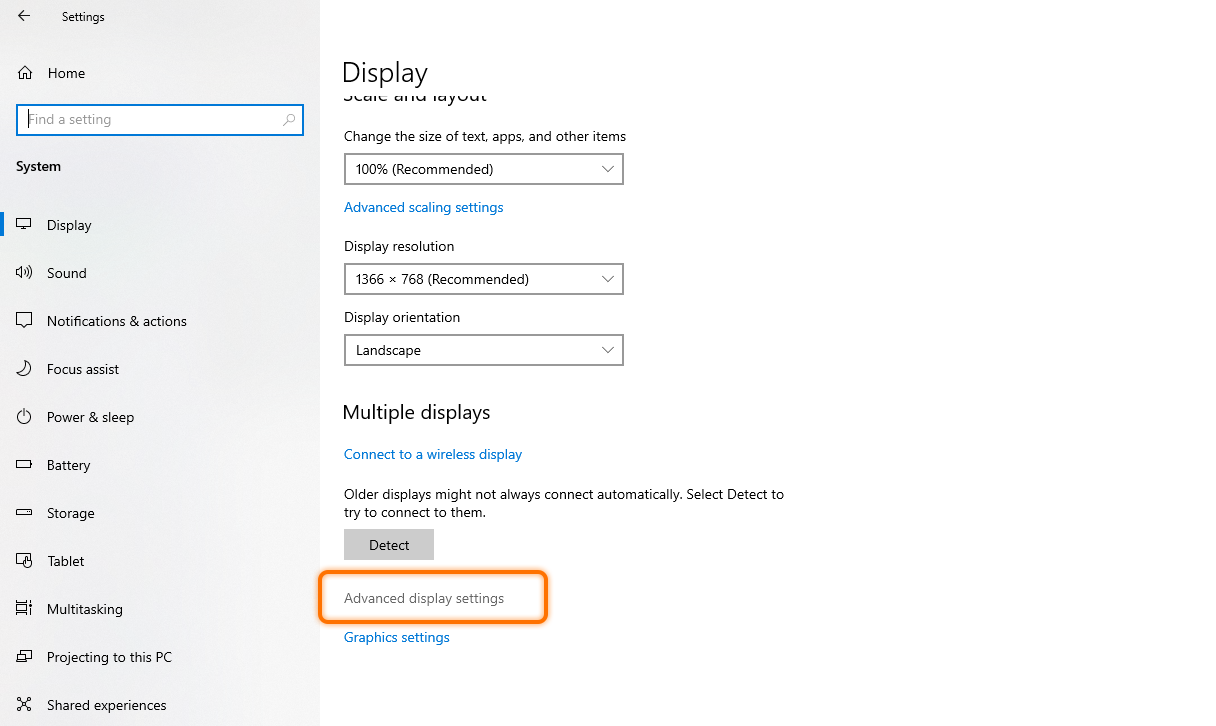
Then, choose the ‘Refresh Rate‘ and set up ‘G-Sync or FreeSync‘.
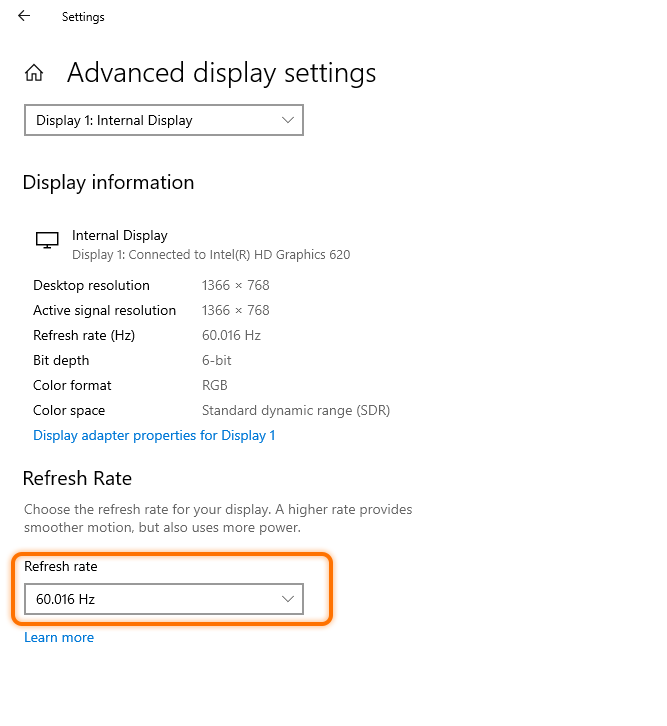
This is also one of the methods to Fix Horizontal Lines on a Computer.
8. Troubleshoot the Display
If it is Still, seeing those annoying horizontal lines on your computer screen, Try letting the computer figure it out. Look for the ‘Control Panel‘ in the ‘Start‘ menu.
Hit ‘Troubleshoot’ and then click on ‘Display Quality‘. Type in your password and give the okay if it asks for it. Keep going and follow the steps to find and fix the issue.
9. Install all the Latest System Updates
This is the last thing you can do that You have to Update Your system. Because Sometimes, the new system might not work well with the old software.
Installing the newest updates for your computer and operating system could help sort out the problem. It might even automatically fix the issue with your computer screen.
Conclusion
In this post, we will try to help you fix horizontal lines on your computer. I told you 9 simple ways to fix this problem of horizontal lines. And if it is still available then go to Computer mechanic.
Thank You.


Hi, i think that i saw you visited my weblog thus i came to “return the desire”.I’m trying to in finding issues to improve my site!I assume its ok to make use of a few of your ideas!!