You use web browsers to download things like videos, software, games, files, etc. But when the file size is large, it can take a long time to download them, and sometimes the download might stop before it’s finished.
If it starts downloading then it downloads slowly and it is very frustrating. You already know that.
And we have no choice for that. But tension is not.
I have one trick to increase the downloading speed of Chrome. This worked for all browsers like Microsoft Edge, Brave, Mozilla Firefox, Opera, etc.
And that trick is Parallel Downloading.
We have to understand what is it.
So, In this post, we are going to tell you about what is Parallel Downloading. How it works and what is the step-by-step process to enable it?
What is Parallel Downloading?
Parallel downloading is a feature of every web browser that helps speed up the downloading process. It downloads any files in very little time rather than taking a long time or stopping the downloading suddenly.
You can easily turn on parallel downloading in Chrome, Edge, and Firefox to make your downloads faster and more reliable.
How Parallel Downloading Works
Now, we understand how Parallel downloading Works.
When you download a large or any file. Parallel Downloading divides the files into smaller parts and downloads them together using multiple server connections. With this process, the downloading speed increases by efficiently utilizing the internet.
In traditional downloading, The files are downloaded via the internet with a single server connection and it is slow. Most browsers usually download files by fetching them bit by bit, which means they download one small piece at a time from the server.
However, with parallel downloading, the browser catches multiple parts of the file at once instead of waiting for one part to finish before starting the next.
Normally, when you download something, your browser connects to a server and downloads the file bit by bit, one piece at a time. However, the process is accelerated with parallel downloading, also known as concurrent or multi-threaded downloading.
This makes the downloading process faster because you’re using several parts of the file at the same time. It’s like having more hands to grab things, so you can get everything quicker.
To increase the downloading speed of any browser, we have to enable Parallel Downloading, because it’s not enabled by default.
You can see the difference below.
Before Enabling Parallel Downloading
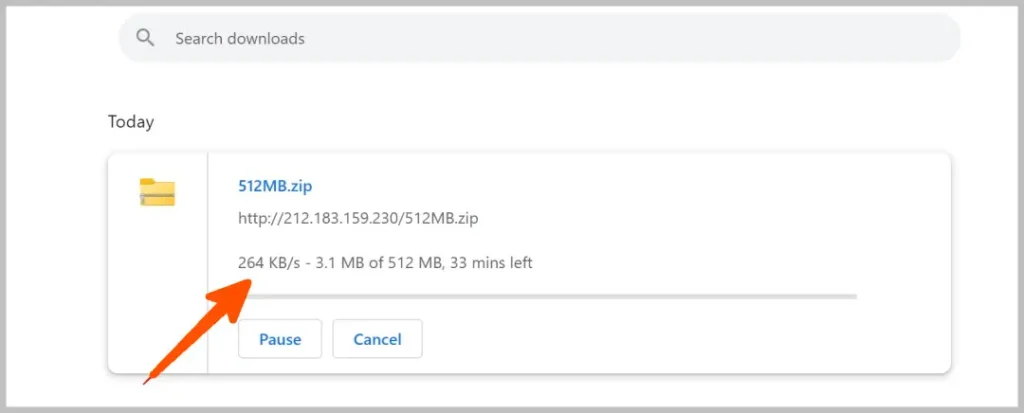
After Enabling Parallel Downloading
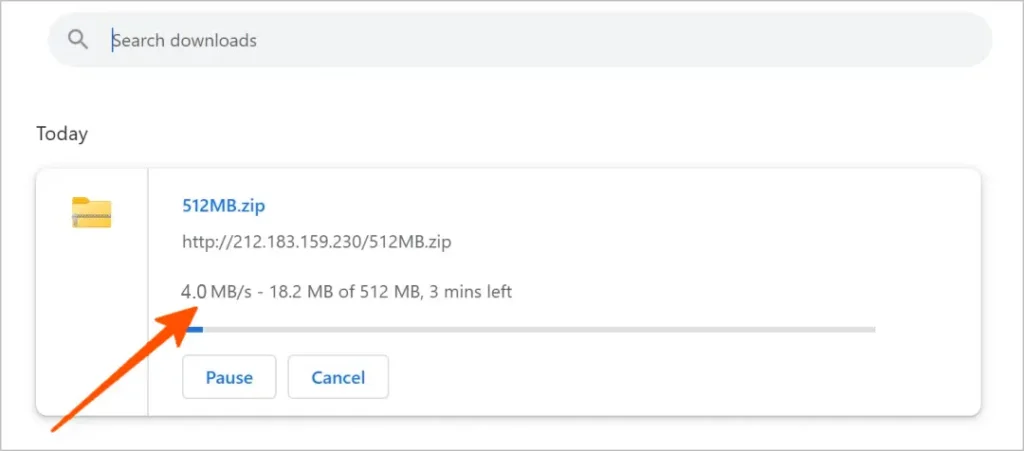
Now, let’s get the step-by-step process to enable parallel downloading in all the browsers.
Related Posts: 6 Ways to Fix Low Storage Problem on Windows 11/10/8/7 [2024 New] – TECHKICK
How to Enable Parallel Downloading on Google Chrome
Let’s start with Google Chrome because most people use it every day.
How to Enable Parallel Downloading on Google Chrome on Desktop
- Open the Google Chrome browser,
- Type chrome://flags in the search bar and press Enter.
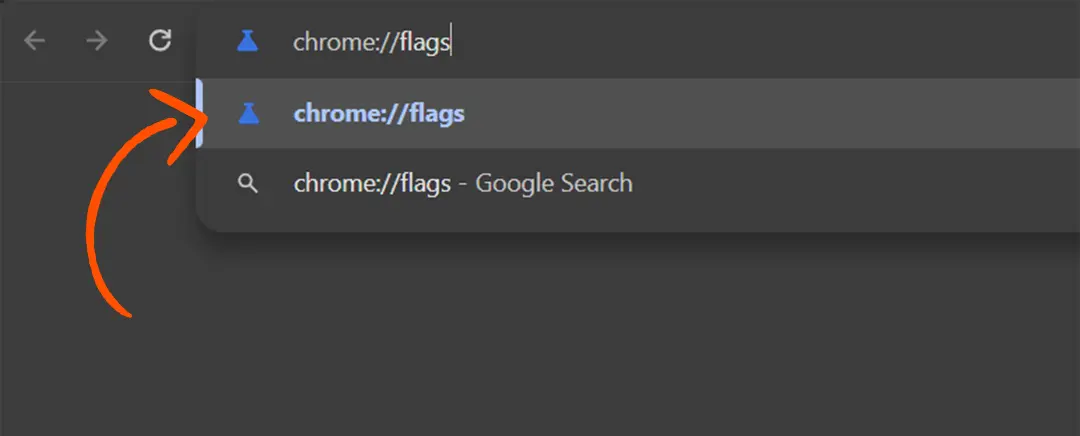
- Type Parallel downloading in the search bar of Google Chrome.
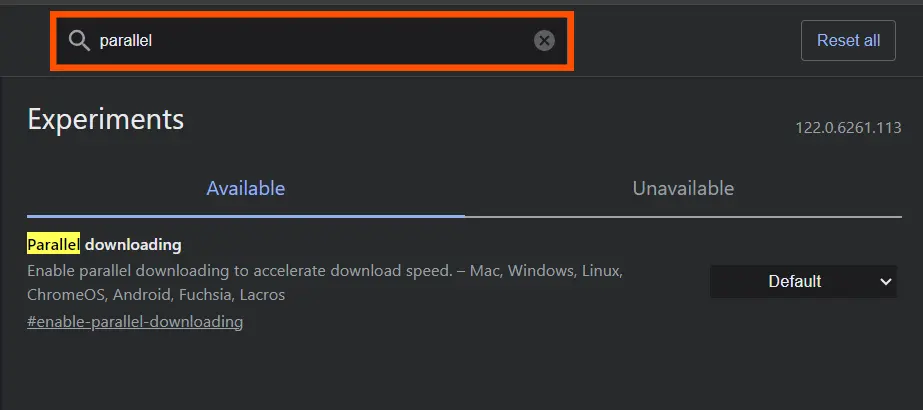
- Enable Parallel downloading with a drop-down menu.
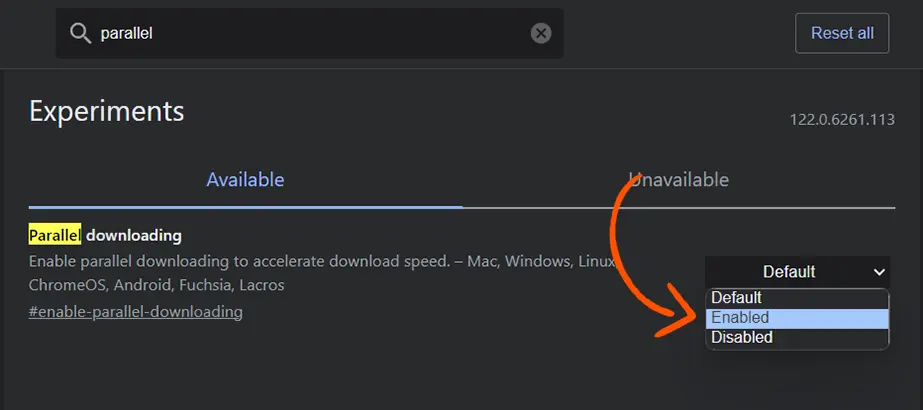
- Then click on Relaunch at the bottom.
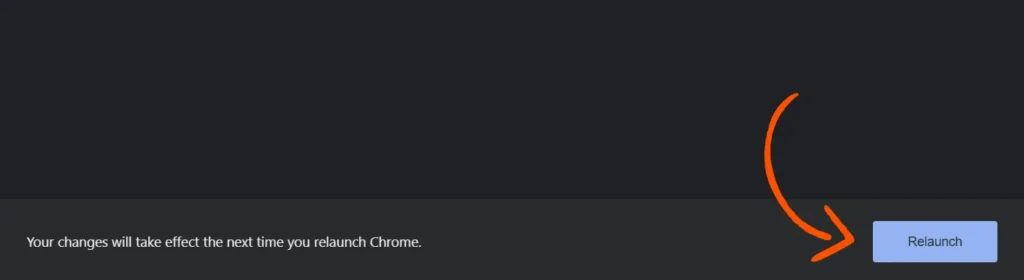
Note: Ensure to save all your work or drafts on the browser that you are working as restarting might result in data loss.
The steps are the same for Edge, brave, and Mozilla Firefox.
Now, come on Phone.
Related Posts: How to Increase Internet Speed in 2024: 7 Ways to Fix Slow Internet – TECHKICK
How to Enable Parallel Downloading on Google Chrome on Mobile
To enable parallel downloading on Google Chrome on mobile, Just follow the step-by-step process.
- Open the Google Chrome app.
- Type chrome://flags in the search bar.
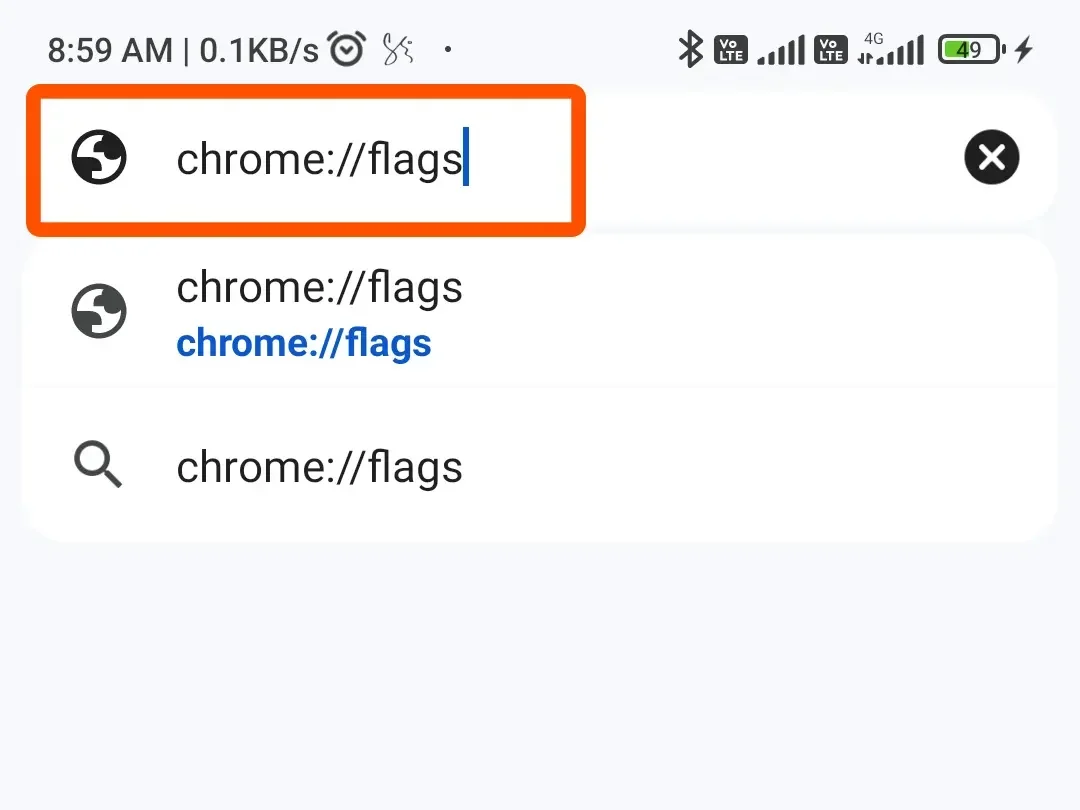
- Type Parallel Downloading in the search bar of Chrome Flags.
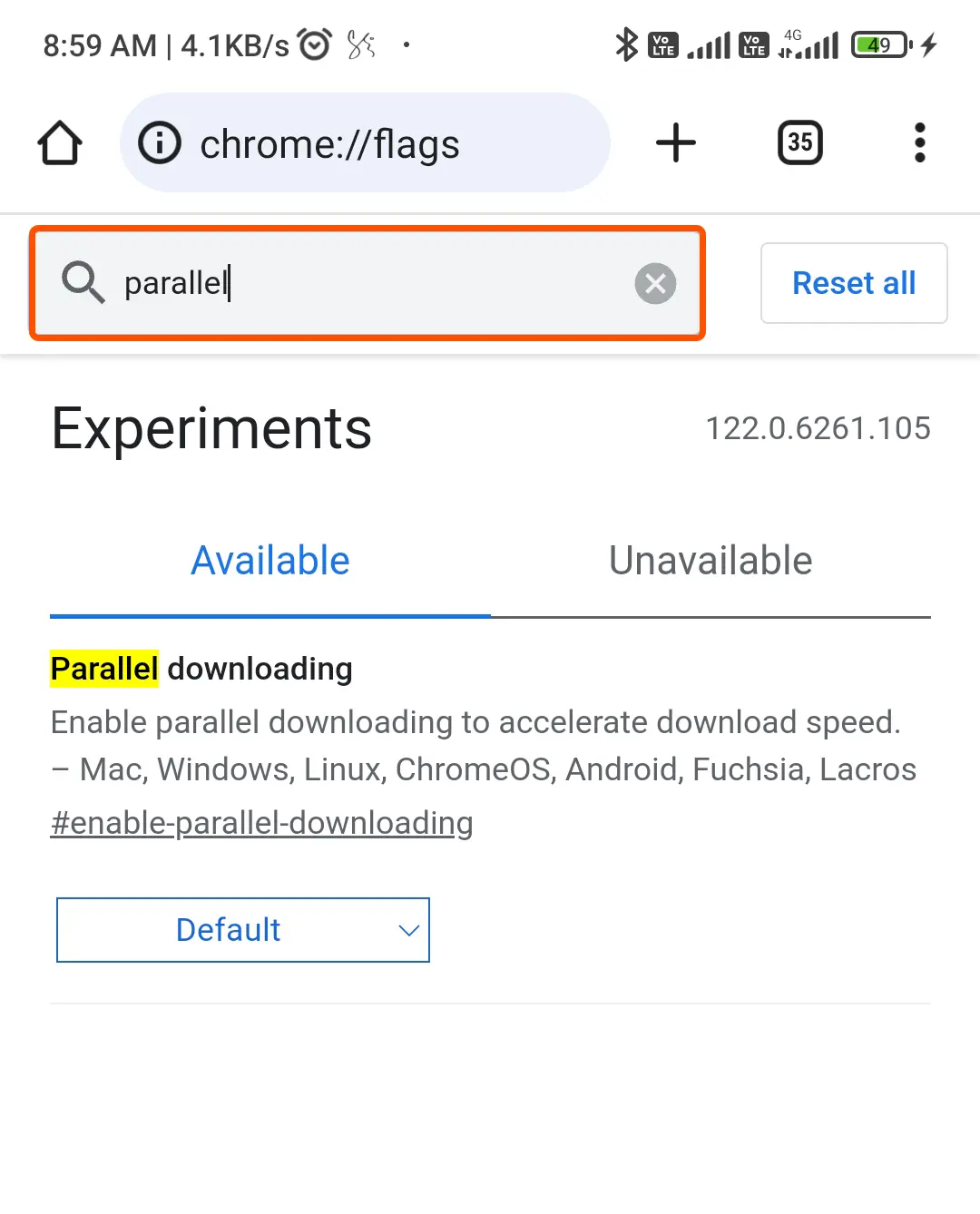
- Tap on the drop-down beside Parallel Downloading and select Enabled.
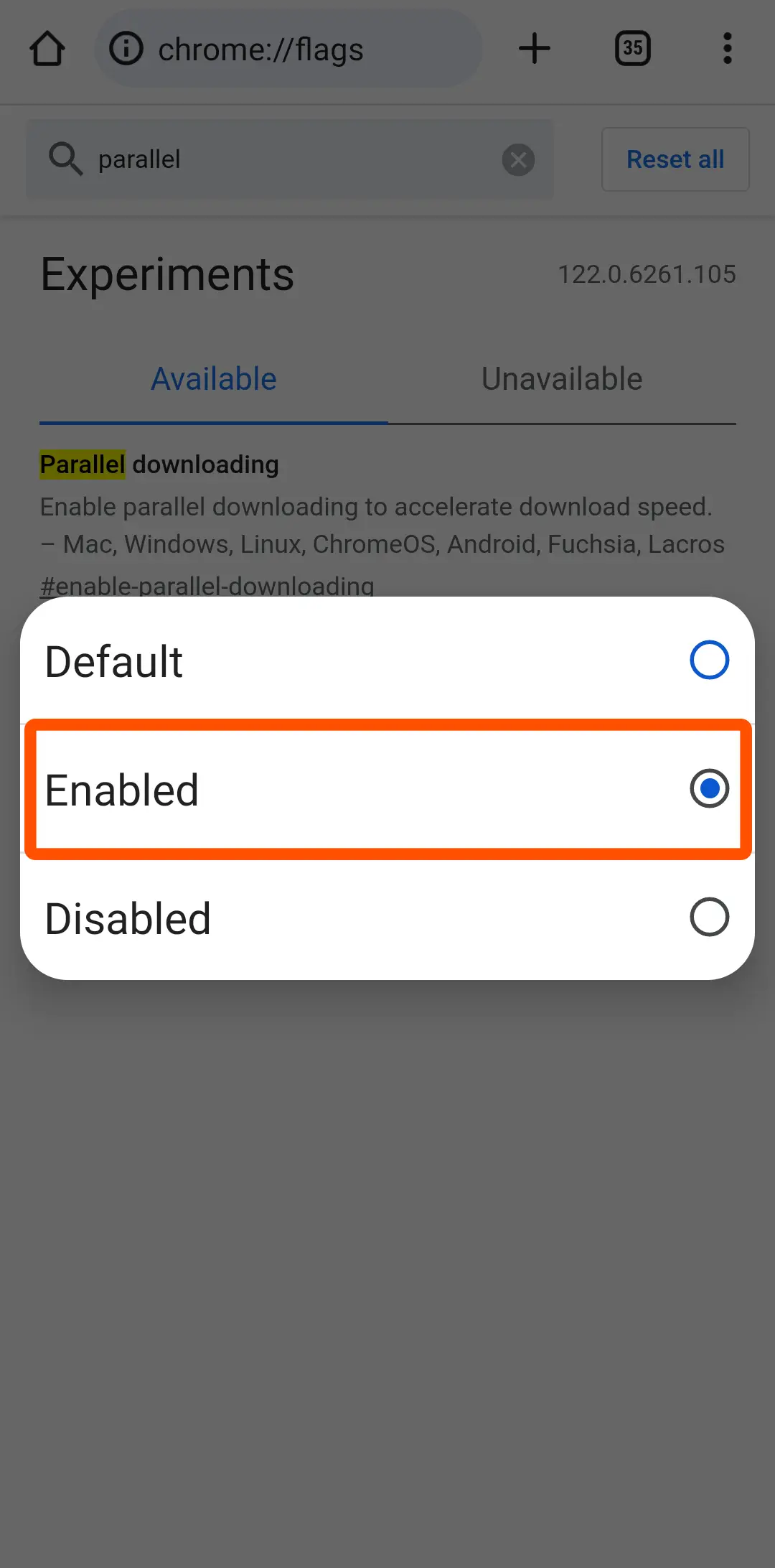
- Then click on Relaunch.
Note: Ensure that all your work or drafts are saved on the browser as restarting it might result in data loss.
Related Posts: How To Disable Chrome Notifications Permanently? Android, Pc & Windows – TECHKICK
Pros and Cons of Parallel Downloading
Pros
- Improves downloading speed.
- Reduces the chances of download failure
- Useful when you have a slow internet connection.
- less chance of files getting corrupted.
Cons
- Heat your device.
- Consumes more data & Internet.
- Perfect for downloading only smaller files.
- Other apps may run slowly because they use maximum internet while downloading files.
- If websites don’t let you download files at the same time, they’ll download them like usual.
Conclusion
In conclusion, parallel downloading is a helpful feature that can make downloading files faster and more efficient.
Users can experience quicker download speeds and reduced chances of interruptions.
While it may not be enabled by default, it’s relatively easy to turn on in browser settings. However, it’s essential to remember that not all websites support parallel downloading, and excessive bandwidth usage may affect other users on the same network.
Overall, parallel downloading can greatly enhance the downloading experience for users, especially when dealing with large files.
Thank You. If you like this post then share it with your friends. It is free for your bust it helps us a lot.

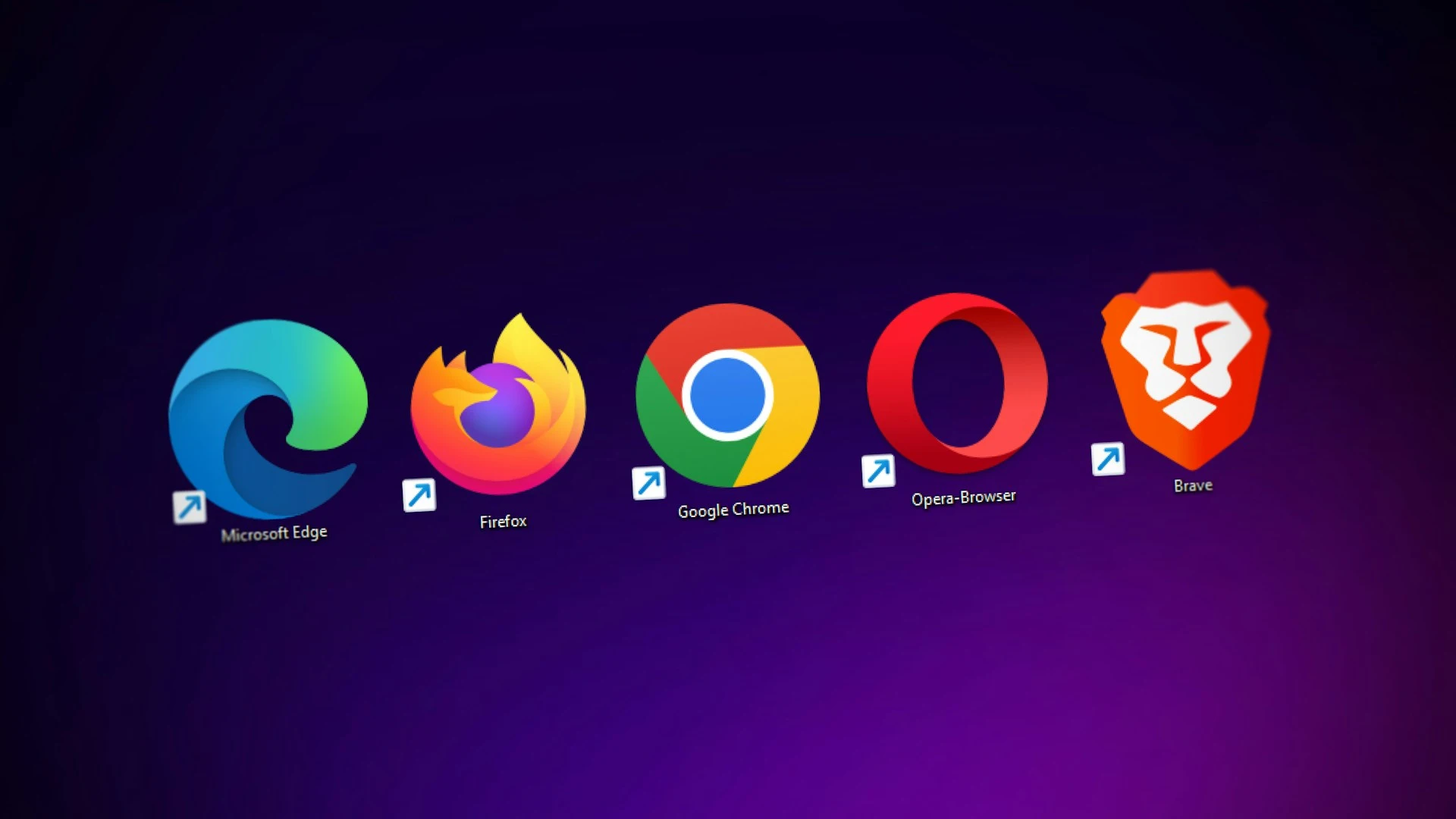
5 thoughts on “Parallel Downloading: How to Enable Parallel Downloading in Chrome (10X Download Speed)”